Dell XPS 12: The Perfect Travel Laptop
We may earn a commission from purchases you make after clicking links on this site. Learn more.Recently Simon popped onto TMA to share his thoughts on the Macbook Air as a laptop for both travelling with and worshipping. Bless his fruity little apple-flavoured cotton socks.
Today I’m here to review a real laptop running a real operating system. No one-mouse-button nonsense here.
I present to you the Dell XPS 12, Dell’s stylishly insane attempt at a Windows 8 Ultrabook / tablet thing.

Note: I’ve never really used an Apple product other than an iPod. I’m sure they’re great, and the associated smugness that comes with owning one is entirely earned. They lost me at the horror that was iTunes on Windows. This review will now continue in an entirely unbiased manner.
So, lets find out how well the Dell XPS 12 performs as a laptop for travelling, and more importantly, discover it if crushes the Macbook Air in every possible way. Which is obviously the important thing when reviewing any laptop.
Features and Introduction
For a while, if you wanted a lightweight laptop with decent battery life for travelling with, you had to buy a netbook. These were very cute, and very underpowered for anything other than editing text in Notepad.
Thankfully, Intel figured out that there was a market for laptops that could actually be used for work, and coined the Ultrabook name. Oh, and Apple released the Macbook Air, which showed that people would pay a premium for a portable laptop with a pretty logo and this thing called “design”.
The Dell XPS 12 is a Windows 8 Ultrabook, which is a marketing term trademarked by Intel. It means that it’s light (1.5kg), has decent battery life and manages to pack some serious punch, thanks to a combination of a solid state hard drive, plenty of memory, and a blazingly fast Intel multi-core processor.
It also comes with a 12.5 inch 1920×1080 IPS touch screen panel. IPS means decent colour reproduction and viewing angles, and 1920×1080 means lots and lots of screen pixels.
For reference, the 13 inch Macbook Air has a resolution of 1440×900. That’s three quarters of a million less pixels.
For on-the-go photo editing then, the awesomeness of the Dell screen cannot be overstated. If that is what you want a laptop for, this should be way up at the top of your list. Although you might want to finish reading before heading over to the Dell site, credit card a-waving.


Rounding out the specs are a full-size backlit keyboard, a couple of “decent for a laptop” speakers, two USB 3.0 ports, an HD webcam, a battery life indicator, 802.11n networking, volume rocker, Bluetooth, a mini DisplayPort, and quite frankly the worst trackpad I’ve ever used in my life. More on that in a bit. Let’s talk party gimmicks.
The Super Flippy Screen Thing
The Dell XPS 12 comes with a fairly unique feature. That gorgeous screen flips 180 degrees inside its frame, transforming this high powered portable laptop into a high powered – albeit slightly weighty – tablet.

There are some great use cases for the tablet mode, beyond wowing the people you meet. If you’re in content consumption mode, then the tablet can be used for watching films, browsing the web, or reading a book.
It’s also handy for using as an interactive slideshow, particularly if you have a number of photos you want to share – the touch screen interface is very intuitive, and you can really show off your content to great effect.
The mechanism for the screen flip is very sturdy, with the screen held in place by magnets to prevent any accidental flipping action – you have to want to flip it for it to happen, an important feature given that you might be touching the screen vigorously. In addition, there’s a screen lock button on the side to stop the screen re-orienting itself if you don’t want it to.
When flipped, the back of the laptop has two nice ridges to hold onto, and the carbon fibre feels great in the hand. And because the screen covers up the keyboard, which deactivates in tablet mode, it just looks like a slightly oversized tablet.
Dell also says that the flip mechanism should survive 20,000 flips, which at the rate of ten flips a day, would give you over five years of happy screen flipping action.
Windows 8
No write-up on the Dell XPS 12 would be complete without at least some thoughts on Windows 8, perhaps Microsoft’s most radical idea since Microsoft Bob. You remember Microsoft Bob, right?
Windows 8 is a serious change from previous iterations of Windows, at least from a user interface perspective. The focus is on trying to get the user to use touch to navigate the operating system, and of course, the death of the start button.
I say trying to, because the end result is an operating system that feels rather schizophrenic – with half of it (the start screen) designed for tablets and touch and the other half (desktop mode) designed for normal users. You even have to install different versions of apps for each mode. Which is quite mad.
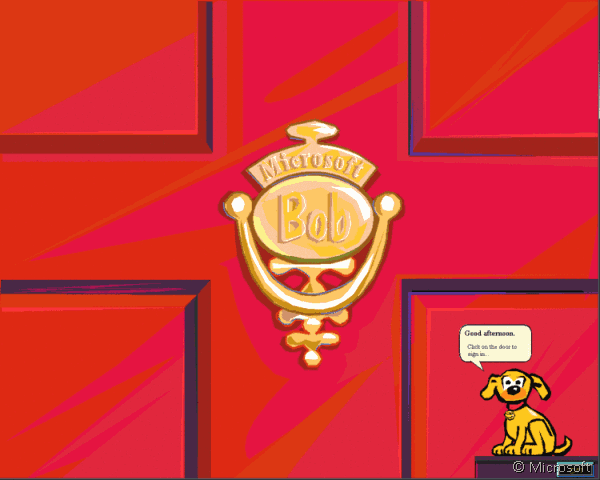
Luckily, the XPS 12 is also schizophrenic, with that magic flipping screen. This means that you can use the Windows 8 start screen to your hearts content in tablet mode.
Throw live tiles around! Browse the ever-growing Windows Store! Play Angry Birds! Realise you’re not being in any way productive, and flip back to the desktop to get some work done! Sure, you can use it as a tablet in desktop mode, but the onscreen keyboard is only going to get you so far.
Overall, what Windows 8 and touch bring to the table is another way to use your laptop, that attempts to marry tablets and laptops. You’ll find yourself using the touchscreen naturally in both desktop and tablet mode, and then cursing the fingerprints all over that lovely screen.
Touch is the future. I’m just not sure that Windows 8 is, even if Dell’s implementation of it is the best I’ve seen yet. Time will no doubt tell.
Price and Options
The base model of the XPS 12 starts at $1200, for which you get a Core i5 processor, 128GB hard drive, and 4GB of RAM. For reference purposes, a similarly spec’d 13” Macbook Air costs… exactly the same. Spooky.
I’d recommend aiming for the slightly higher spec’d model, with 8GB of RAM and 256GB SSD, which will set you back $1500. Again, the same price as the Air at that configuration.
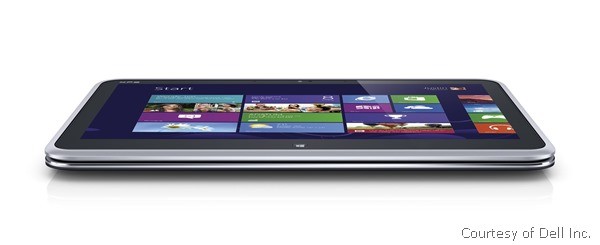
In comparison to the Air, the Dell comes with a far superior screen, which is also touch enabled, and has that magic party trick. It is, on the flip side (see what I did there), 150g heavier. Touch screens come at a price.
Also note that Dell very regularly runs deals on its site, so you should be able to knock off $100 from the above prices without too much trouble.
Good Points at a Glance
The screen: Gosh Dell. This screen is so awesome I want to take it home with me and whisper sweet nothings into its ear all night.
The resolution means you can fit a whole load of stuff on it, including two windows side by side, and the 400 nits of brightness (I don’t know what nits are, but I believe more is better) mean you can actually use it outside should you wish. I’ve never seen a screen this bright on a laptop, and it’s a fantastic feature.
The hardware: Other than the screen, this laptop comes with some serious horsepower under the hood to make working on it a breeze. You can pick from a Core i5 or i7 processor, 128 or 256GB SSD, and 4 or 8GB of RAM. All of these options result in a blazing fast experience, but I’d advise picking a model with at least 8GB of memory for future proofing.
With an i5 processor, 8GB of RAM and a 256GB SSD, the configuration I have here eats through all the tasks I can throw at it, including intensive stuff like RAW & HDR photo editing, with no problems at all. As a workhorse, this is a seriously capable bit of kit.
The keyboard: A good keyboard is a must for writing on the road. The Dell has a very nice chiclet-style full size keyboard, which is lovely to type on. Each key is backlit, and there are three settings of backlight intensity to choose from (as well as off).
Rugged, travel ready construction: The screen is coated in Corning’s Gorilla Glass 2, which means it’s virtually scratch-proof. The frame is machined aluminium, whilst the body is carbon fibre. Materials you would expect to find in a high end racing car, not a laptop.
Coupled with the no-moving-parts storage that is a SSD, the end result is a laptop that can probably take quite a beating – although it looks so nice you’ll want to wrap it in velvet and hold it close to your chest instead.

Startup: I’m not quite sure what magic Microsoft and Intel have conspired to put into Windows 8, but this thing boots fast. From hibernate / sleep, it’ll be up and ready to use in under seven seconds.
Booting from off is barely any slower, with it ready to go in under ten seconds. And these are real world numbers, with multiple apps installed and starting up at boot. It’s impressive stuff.
Quiet running: The Dell is inaudible most of the time when in use, with the fan kicking in only when you really start to push the hardware. Even then, it’s not loud, with a long cooling channel at the back. It also stays remarkably cool in use, meaning it’s more than comfortable for prolonged lap sessions.
Get regular updates from the world of travel tech and remote work
News, reviews, recommendations and more, from here and around the web
Bad Points at a Glance
No SD slot: This could be a deal breaker for a lot of people. My camera takes Compact Flash cards, so I haven’t noticed the shortage. Plus external card readers aren’t exactly heavy. But if you must have an integrated SD card reader, this Ultrabook doesn’t have it. The Macbook Air 13 inch does, as do a number of other Windows-based competitors.
The trackpad: The gesture-enabled multi-touch trackpad on this laptop is by far its worst feature. It was so bad at first that I’d actually prefer to go with an Apple one button wonder. And yes, I know they’ve moved on from one button mice.
Issues ranged from ignoring any attempts at input, to pretending a left click was a right click. The mouse buttons are also oddly loud, although I could just be sensitive to that.
Driver updates, along with disabling most of the gesture “features”, have fixed the majority of the issues I faced on first use, but really there is no excuse for shipping such an appalling pile of tosh with a premium product. Shame on you, Dell.

Only two USB ports: For some reason there are only two USB ports available. I guess it’s all about the looks, or something. Maybe holes weigh a lot. They are at least both USB 3, and one offers power when the laptop is off for charging your peripherals (at USB 3 power no less, which charges everything a lot quicker).
Still, an extra port wouldn’t have hurt, even if less holes seem to be the norm with laptops of this form factor at the moment.
No user expandable RAM: Memory is one of those things that you really can’t have enough of, particularly for photo or video editing work. Soldering the memory onto the motherboard isn’t a very user friendly approach if you ask me, meaning you need to get as much memory as you can when you configure this beast – which happens to be 8GB.
For now that will be enough, but how future-proof this will be remains to be seen. To be fair to Dell, most competitors follow a similar practice, and 8GB is a common ceiling, although there are some companies offering 16GB as an option.
It’s not Haswell: As is usually the case with buying a technology product, there is always the question of what hardware is around the corner. At the time of writing, Intel are set to release their 3rd generation Core architecture, codenamed Haswell.
This is promising a speed boost of course, but most importantly, the new architecture is intended to deliver seriously improved battery life, with up to nine hours of usable time being promised.
This might be worth waiting for, and I’d hope that Dell would refresh the XPS line with the new chips. In the meantime though, this is a bad point that applies to every other device on the market at the time of writing, so if you need a laptop now, can be disregarded.

Wrap Up
So, is this Dell for you? If your workflow involves a lot of photo or video editing, and you have the budget, then I’d argue that it is the finest convertible Ultrabook on the market right now.
It has plenty of power, a fantastic screen, and you get the bonus of a tablet meaning you don’t need to cart an extra item around with you. Just consider investing in an external mouse to save your sanity.
As for the XPS vs the Air, the Dell has a much better, touch-enabled screen, and can be used as a tablet, although the latter is more of a “nice to have” than a killer feature in most scenarios.
The Air has that SD card slot, weighs a bit less, and no doubt has a trackpad you can use without wanting to hurl the machine against the wall. If that sort of thing is important to you.

The reality is that you’ve likely already made up your mind, depending on which particular ecosystem you’re familiar with. If you want something Windows flavoured, this Ultrabook should be a contender.
If you’re committed to Apple and its supporting apps, then you’ll be looking for a Macbook, and if the screen of the Air doesn’t work for you, just get the slightly heavier Retina enabled Macbook Pro.
To be honest, I’m kinda wondering how you’ve got this far and haven’t already gone to set the comments field on fire with my heresy. I look forward to mopping up your froth shortly…
Images via author unless otherwise noted

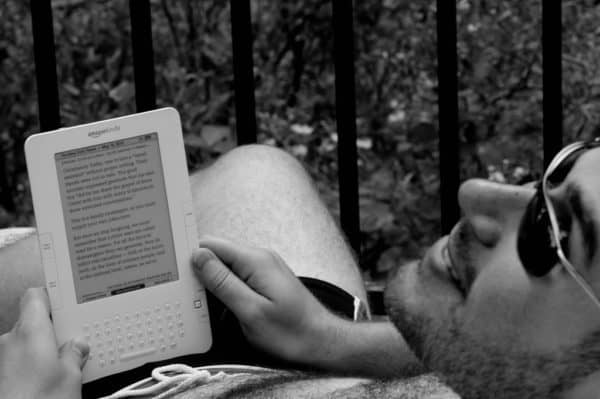




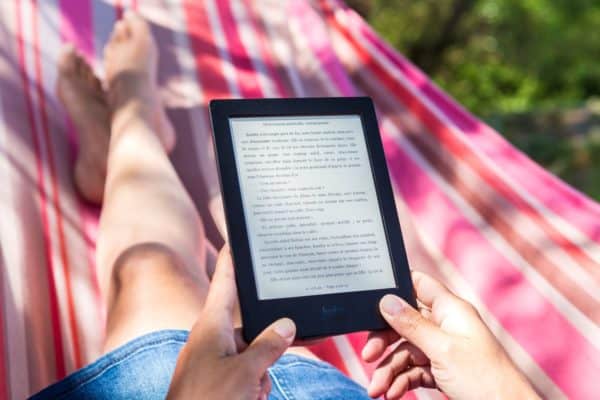
Having played with both the Dell XPS and the Macbook Air (as you know Laurence) I’d have to side with the Air on this from my personal usage. Mind you if you’d be able to put OSX on the Dell I might be swayed, oh and the mac trackpad.
The Dell is a great little bit of kit and the flip screen is sure to amaze but having used Windows all my life in the tech world I’m now an OSX convert as it just works better for my usage. Windows 8 just feels like a step backwards after a somewhat decent release of Windows 7.
I’ve never actually played with the Air, and everytime I play with a Mac I get terribly excited by the icons that get bigger as you mouse over them. I imagine I’d never actually get any work done, transfixed by the beauty of the interface. Luckily that’s not a problem with Windows 8.
Holy smokes – I’m SOLD! Both on the Dell AND on your delightfully droll banter (trust that I just punched the RSS button on your blog).
Now the only question is – how to get my hands on one here in Vietnam…
Droll banter. I like it. Although I misread it as troll banter the first time round. Still, either works.
I had the same problem in Thailand, trying to figure out how to get hold of one – ended up waiting till I got back to France. If you’re not in a rush though, I’d hold off a month or so and see if Dell refreshes the line with the Haswell launch in June 🙂
Great fun article, and (but) sorry to be a nerd, but Haswell ia 4th Gen not 3rd. Sandy Bridge was 2nd Ivy Bridge was 3rd… you can see where I’m going with this.
😉