Start Here
Not sure where to begin? Right here!
Full of tips, advice, and information gained from over two decades of working with and writing about travel technology and remote work, this page will be updated regularly, but will always be a work in progress.
If there’s anything missing that you’d like to find out more about, just get in touch.
Note: articles on this site contain affiliate links, meaning we may be compensated if you purchase a product or service after clicking them. Learn more.
Power

Let’s start with power. If you’re going somewhere that has different wall sockets to those at home, you’ll need a travel adapter. If the voltage is different, you may need a transformer as well.
Since it seems to be a universal rule of travel that no matter where you stay, you’ll never have enough power outlets, it’s worth packing some sort of multi-socket adapter as well. Not only does it give you those extra outlets, it means you don’t need a plug converter for each device either.
If all of your gear needs a wall socket, grab this GE triple adapter . It does nothing fancy, but is small, light, and very cheap, and because each socket is on a 90-degree angle, you’ll have no problem with large plugs blocking each other.
For most of us, though, at least some of the gadgets we travel with charge via USB. I’ve gone through many different power strips over the years, but right now this Anker model is where it’s at. With two power outlets, two USB C sockets powerful enough to charge pretty much anything, and two USB-A sockets for everything else, it’s a true do-everything charging option for the whole family.
If you only care about charging via USB, though, go for this UGreen version instead. It’s powerful enough to charge phones, tablets, and most travel-sized laptops at full speed, or up to three devices more slowly, and has clip-on plugs so you don’t need a separate travel adapter in most countries.
Finally, because we all drain our phones faster when we’re exploring a new city, taking photos and using maps, keeping a little power bank like this in your day bag means you’ll always be able to navigate back to your accommodation at the end of the day. Of all the power banks I own, it’s the one I pack and use the most.
Warranty and Insurance
If your laptop is still covered by a factory or store warranty, it’s a good idea to check if that coverage spans across different countries. Your laptop may not be covered if it breaks outside of the country or region it was purchased.
Even if you are covered, there’s the added problem of how to get your computer repaired or replaced while you are in another country. You may have to wait until you’re back home for the warranty replacement, and for long-term trips, that may not be a practical option.
Traveling without insurance is risky. If you’re seriously injured, emergency evacuation and treatment can easily cost hundreds of thousands of dollars. When considering a policy, also take note of coverage for lost, stolen, or damaged electronics.
Many policies limit the amount they’ll pay on individual items to a few hundred dollars or less, so make sure you’re actually as covered as you think you are. It’s sometimes possible to specify high-cost items (at extra cost), or pick up dedicated electronics insurance if you need it. Read the fine print!
When it’s time to make a claim, be sure to take photos and note as much information as possible about the breakage, because insurance companies will definitely want that before paying out. Most also require a copy of the original receipt, so have a scanned or emailed copy of that available as well.
Resources: Heymondo, World Nomads, and SafetyWing

Smartphones
If you’re planning to use your phone overseas, it’s usually much cheaper to buy a SIM card from a local company than roam with your plan from back home. For this to work, your phone needs to be unlocked. If you got it free or discounted with a contract from your cell company, it may not be: be sure to check.
You’ll also need to consider charging requirements and network support. It’s a good idea to make sure your smartphone is ready for your trip before you leave, as it’s usually harder to sort things out while you’re away.
The introduction of eSIMs in recent iPhones and other devices has meant that several companies have spring up to offer simple, low-cost data service in much of the world. You can buy and install an eSIM on your phone in a couple of minutes before you leave home or when you land, which is a lot easier than lining up at a kiosk or hunting down a phone store in a foreign city.
If you’re not familiar with eSIMs, start with this explainer of what they are and how they work, then check out our travel eSIM comparison.
Resources: aloSIM, Airalo, Nomad
Choosing the Right Gear
When choosing electronics to travel with, you’ll often end up juggling several competing factors. It’s important to keep the weight down, for instance, but the gear still needs to be durable to handle the knocks of the road.
Avoiding high-end, brand-name gadgets helps put off thieves and save money for the actual travel, but warranties and reliability matter, especially when you’re far from home. You’ll always end up with a compromise of some sort, but it’s important to know what you’re actually compromising on.
Weight
Lugging around heavy bags and suitcases is one of the least enjoyable parts of the travel experience, so try to reduce weight as much as possible. Check out the total weight of anything you buy, including adapters and chargers.
Cheap laptops are particularly bad in this regard: not only do they usually weigh a lot, but their chargers are often huge and heavy. Remember that all of your electronics should travel in your day pack/carry-on luggage, and airline weight limits can be particularly severe.
Resources: Airline Luggage Regulations
Durability
Your gear will get a hard time when you travel, with dust, water, humidity, heat, cold, knocks, and drops all taking a toll. Avoid electronics that break easily. Check the reviews for anything you’re planning on buying, and if there are more than a few reports of early failure, look for something else.
Cases and zipped bags help keep dust at bay. A thin silicone sleeve is better than nothing, but not by much. Instead, look for a case with plenty of padding on all sides, seams, and corners to soak up some of the inevitable bumps and knocks.
Tip: a case with a vertical zipper will help you pull your laptop in and out of a tightly packed backpack more easily when going through airport security.
Consider the rugged versions of things like phones and hard drives, and if heavy rain is a possibility, there’s a simple approach to preventing your gadgets from drowning.
Just buy a small dry bag, roll it up, and keep it in your day bag. If it starts to rain, stuff those fragile gadgets inside, roll the top a couple of times, and put it back where it came from.
Now, no matter how heavy the downpour, you’re not going to arrive back at your hotel with a waterlogged phone or camera. The bag doesn’t need to be huge, probably just a few liters depending on the size of your gear, and once you’ve got one, you’ll be surprised at just how often you use it.
Keep Liquids and Foods Away
We all do it. From drinking a cup of coffee (or a margarita) while you work to munching on crunchy snacks as you watch Netflix, your laptop is always in danger when food or drinks are nearby.
Be extra careful when you’re traveling and a long way from the nearest repair store. Crumbs can sneakily end up inside your laptop keyboard, which can cause circuitry damage, invite small bugs, and stop keys from working. Liquid near laptops is always a bad thing, but if you can’t avoid it, at least be prepared.
Avoid Pressure
Even a relatively small amount of weight on the top of a laptop or tablet can damage the screen or internals. Don’t put heavy items on your laptop, and when it’s packed away, try to ensure other bags and packages don’t end up on top of it.
Have you ever sat on your backpack or suitcase while waiting for a bus or train? Don’t do that if your laptop or any other breakable tech is packed inside.

Brand Names
In general, brand-name gear is a good thing. Warranties are more likely to be international in nature and honored at all. Problem-solving is easier–there are entire websites dedicated to iPhone problems, for example–and in some cases you’ll get a higher-quality product by buying from a known brand.
Don’t discount generic or less well-known gear entirely, however. Generic laptops use generic parts, something you’ll be very happy about when your laptop charger dies in a small town in the Philippines and the nearest Apple or Sony store is a plane ride away.
I have personal experience of that: the charger for my Asus laptop sparked when I plugged it into an outlet in a guesthouse in rural Thailand, and then never worked again. I was able to find a replacement in a nearby town the next day, while the nearest Apple store was several hours away in Bangkok.
Prices for generic gear also tends to be lower, which is always a good thing, and a plain black phone or laptop is less of a target for thieves than something with logos emblazoned all over it.
We take these factors and more into account when choosing what to recommend for travelers across a broad range of categories.
Staying Connected
Staying connected to the online world has become increasingly important to travelers in recent years, and while it’s getting easier all the time, it’s still nowhere near as straightforward as back home.
Wi-Fi
Check online accommodation reviews to find whether a place has free Wi-Fi for guests, and whether it’s reliable. To speed up your internet connection, consider investing in a good Wi-Fi range extender to boost signal strength.
If you’re using a network that only lets you connect a single device, don’t worry. There are ways to share your connection for free or cheap once you’ve got it. It’s also worth finding out whether the city you’re staying in has free Wi-Fi in downtown areas (many number do), or whether public libraries, phone companies, or cafe chains offer something similar.
Resources: Wifi Map (iOS / Android)
Calls, Texts, and Cell Data
As people become used to having mobile data on their smartphones and tablets at home, they increasingly expect the same thing when they travel. While a domestic trip rarely poses a problem, high international roaming charges and locked devices make things more difficult overseas. There are several options available, some cheaper and easier than others.
Check with your carrier to see if it offers free or discounted international roaming options. A small but growing number of cell companies include some form of global roaming in their existing plans, or make it available at a reasonable cost.
If they don’t, find out whether your phone has an unlocked SIM card slot. The chances of this vary by country and carrier: in most (but not all) cases, a discounted phone purchased with a fixed contract will be locked to the carrier you bought it from, and other SIM cards won’t work.
You can ask your carrier to unlock the phone if necessary (some will, some won’t), or use a warranty-voiding third-party service to do so. To avoid such problems entirely, buy an unlocked smartphone to start with.
Once you have an unlocked phone, buy a local prepaid SIM card at your destination, and use it for the duration of your stay. Prices for the card and a reasonable monthly call, text, and data package generally range from $10-50 depending on where you are.
If you only need data and your phone supports eSIMs, it’ll be sometimes cheaper and always easier to buy one of those for your destination instead. That’s especially true if you’ll only be in a given country for a short period: I’ve spent as little as five bucks for enough data to get me through a few days.
Resources: list of eSIM-compatible devices
Mi-Fi (Mobile Hotspots)
For those who can’t use local SIM cards, or don’t want to deal with the hassle of buying them, Mi-Fi mobile hotspots are another option. These pocket-sized gadgets typically let you wirelessly connect five or more devices to them, and share cellular data among them all. Many companies offer a rental service for Mi-Fi hotspots, spanning one or more countries.
We’ve reviewed various rental Mi-Fi devices in the past, and typically found them a useful, albeit expensive, choice. Depending on the company, your trip duration, budget, and data requirements, they may or may not be an affordable option. Always check the fine print carefully.
If you’d prefer to own a Mi-Fi device, these can be purchased with their own data plan, unlocked for use with local SIM cards, or in some cases, both. If you travel regularly and need to get several devices online, these options are worth considering.
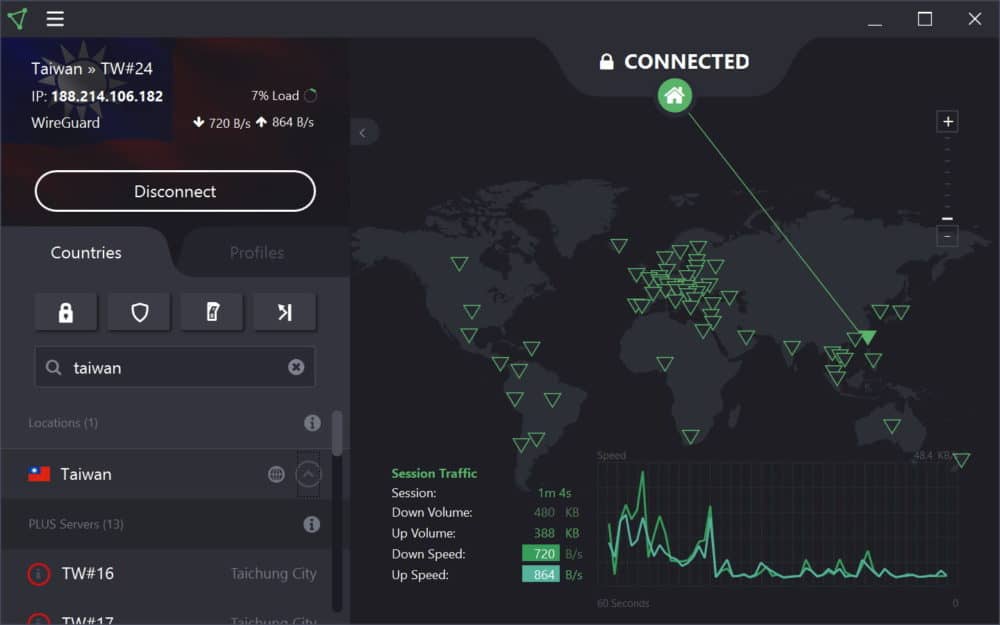
Security and Backup
Security isn’t a sexy topic, but it’s an important one when you travel. You’re often less secure both physically and electronically when you travel, and the consequences of an attack can be expensive, dangerous, and hard to recover from.
Public Wi-Fi
You’re more likely to use public Wi-Fi when you travel, especially if you don’t have access to cellular data. Airports and train stations, cafes and bars, hotels, and guesthouses all often provide access to their customers. This is very convenient for travelers, but comes at a cost: security.
It’s frighteningly easy to find programs that will automatically scan a wireless network and grab usernames, passwords, and other useful details as they pass by. With hundreds or thousands of people having access to most public networks, it only takes one malicious individual to cause real problems.
There are several ways to reduce the risk of using public networks, but the simplest and most comprehensive is to use a VPN to automatically encrypt everything that you send and receive. I pay for an annual subscription to ProtonVPN (review here), and it’s worth every penny.
Resources: VPN providers worth considering include ProtonVPN, ExpressVPN, and TunnelBear
Public Computers
If public Wi-Fi is a big security risk, public computers are an even bigger one. It’s easy for an attacker to install what’s known as key logging software onto these computers, which capture sensitive information as it’s typed in and then send it off for later use.
Combine that with the usual mixture of viruses, malware, and other dubious software often found on such computers, and they’re just a disaster waiting to happen.
We strongly recommend against using public computers (including those in internet cafes, hostels, and hotel business centers) unless you absolutely have no other choice. While some machines have good security measures in place, many don’t, and it’s hard for most people to tell the difference.
If you really must use them, avoid logging on to internet banking or similar services, and change the passwords on the other accounts you use (from a secure computer!) as soon as possible.
Resources: US Secret Service advisory and advice for using hotel computers.
Two-Factor Authentication
Before you travel, make sure to enable two-factor authentication (2FA) for as many online services as possible. This combines something you know (like a password) and something you have (an SMS message, fingerprint scanner, or special app) to create single-use passwords.
Even if your account information is stolen, nobody else can use it to log in as long as you have 2FA set up. Since SMS-based systems can be a problem for travelers, check out options like the Authy app instead. I have it installed on both my phone and laptop, so even if one gets lost, stolen, or broken, I can still log in with the other.
Physical Security
When you’re in unfamiliar surroundings and potentially carrying more valuables than usual, theft is a real risk. There’s plenty you can do to reduce the chances of being a victim, however.
Start by avoiding the use of electronics on the street or other public places. Keep your phone and other gadgets in a bag or pocket until you’re somewhere less visible, and don’t put them on the table in restaurants and cafes.
Opt for plain, somewhat-worn day packs to carry your gear around rather than flashy brand-name luggage, and keep the zips locked where possible. Hook a strap around a chair or table leg when you’re sitting down somewhere, to stop an opportunistic thief from grabbing your bag and running.
As always, though, if you do find yourself face to face with someone set on stealing your equipment or money despite your best efforts, give it to them. Possessions are replaceable, a life is not.
Backups
We talk a lot about backup on this site, and with good reason. It’s very easy to set up a system that works for you, yet backups are often ignored until it’s too late and those irreplaceable travel memories have been lost.
My basic rule with data of any sort is “if it’s only stored in one place, it’s something you don’t mind losing”. Sadly, I know far too many people who have lost photos and files they really care about after some sort of travel mishap, just because they didn’t remember to back them up.
I use the well-known “3,2,1” approach”: three copies of each file, across two different storage devices, with one of those copies offsite. Practically speaking for travelers, that means the original copy of (e.g.) a phone or camera photo, copied to a portable drive, and backed up in the cloud.
If you’re using a camera, make sure you copy photos off it every day. If you’ve got a laptop with you, buy an external hard drive and use Time Machine (macOS) or File History (Windows) to automatically back up everything that matters to that drive.
If you don’t travel with a laptop, never fear: there are a variety of ways you can back up that SD card using your phone, tablet, or in some cases, just a cable and some portable storage.
It’s important to keep a backup of everything in the cloud as well: there’s not much point having a copy of everything on an external drive if it gets stolen, lost or damaged at the same time as your main device.
I reviewed several tools for making automatic cloud backups, and Backblaze came out on top for most people looking to backup their laptops. If you’re only traveling with a phone or tablet, use a service like Google Photos or Apple iCloud and set it to automatically sync whenever you’re connected to Wi-Fi.
Resources: Google Photos, Apple iCloud, Backblaze
Random Tips
This section is for anything that doesn’t fit neatly anywhere else, but is still worth knowing!
Never Lose Your SIM Card

Looking for a simple, free way of looking after your home SIM card when you’ve replaced it with a local SIM while traveling? I’ve tried different approaches over the years, from the coin pouch of my wallet to a little pastic bag in my daypack, but have now settled on something better.
Since I always keep my phone in a case anyway, I’ve simply stuck a couple of small pieces of tape on the inside. I put my home SIM under one of them (with the metal contacts facing down to avoid sticky residue,) and keep a SIM extraction tool under the other. If you don’t have one, a paperclip works equally well.
The tape stops anything from moving around or falling out, and because it completely covers the SIM and extraction tool, the back of the phone doesn’t get scratched. I’ve always got a way of swapping SIMs no matter where I am, and unless I lose my phone, my home SIM stays safe and sound until I need it.
Finding Your Way
Using your phone to find your way around is far easier than peering at guidebooks and paper maps, and there’s no need to find a local SIM card or pay roaming fees to do it. With a little prep, you don’t even need to take your phone out of flight mode to track down your hotel.
Google Maps, Maps.me, Here WeGo, and several other apps let you download offline maps for a city, region, or entire country. You’ll want to do it when you’ve got decent Wi-Fi since some of the maps can be pretty large, but once you’re set up, you won’t need cell service to help you navigate.
There can be limitations on the type of directions you can get, and which countries you can download maps for, so try out a few different apps to see which you prefer. I put together instructions on how to do it for Google Maps, along with other tips for getting more out of the app while traveling.
Turn Your Computer Into a TV

Small and effective, an HDMI cable is a wonderful travel companion that lets you watch anything from your own devices on a television screen. It’s perfect for an Airbnb that has a beautiful big TV filled with nothing you want to watch.
Simply connect the cable between your phone, tablet, or laptop and the TV, pull up whatever you want to watch, and see it on a larger screen. Just be sure to buy a cable or adapter with the right kind of plug on one end: Lightning, USB C, mini-DP, or whatever type you need for your device.
Alternatively, go for a portable streaming device like a Chromecast, Roku or Amazon Fire stick instead. They plug directly into the TV, and have hundreds or thousands of apps to let you watch everything from Netflix to YouTube directly over the Wi-Fi.
I talked more here about my experience with the Amazon Fire Stick while traveling, and wrote a detailed guide to streaming to a TV from your phone and mobile devices. If you’re being blocked from the content you want to watch because you’re in a different country, check out ProtonVPN: it has reliably helped me get around those kind of issues.
Useful Apps for Travelers
With millions of apps in each of the Apple and Google app stores, listing out every decent travel app would be a full-time job by itself. Instead, here are 20+ of our favorite smartphone and tablet apps for travelers. There should be something there for everyone!
- Google Translate – an invaluable free translation app, especially on Android devices where it works offline. (iOS /Android, free)
- Tripit – it does one thing, and it does it well: organizing your travel. Tripit pulls data from your email confirmations for flights, accommodation, car rental and more, and provides it in a simple, offline itinerary. (iOS /Android, free)
- Snapseed – if you want to make your photos look better before you share them with friends and family, this is the app to do it with. Forget the filters, Snapseed’s powerful tools give you a better, more natural result. (iOS / Android, free)
- Google Maps – as I mentioned above, the best tool for online maps works pretty well offline as well, with unlimited saved locations and driving directions available even when you’re not connected. (iOS /Android, free)
- MAPS.ME – if you spend a lot of time walking around without an internet connection and need working maps, this app provides a better experience and more features than the competition. (iOS / Android, Free)
- Pocket – saves any web page to read offline at a later date. Handy for both travel information and lengthy articles to provide entertainment on yet another ten-hour bus ride. (iOS, Android and others, free)
- XE Currency – there are dozens of currency converters out there, but XE remains one of the best. It converts instantly from one currency to any others, and as long as it’s synced exchange rates at some point, will work offline. (iOS /Android, free)
- Yelp – this business review app is as useful while travelling as at home, especially in countries like the US where it’s very widely used. Restaurants, bars, gas stations and more, at the tap of a screen. (iOS / Android, free)
- Skyscanner – for looking up flights on-the-go, Skyscanner has the most flexible app. It’s easy to use, while still offering options like full-month searches and an ‘Everywhere’ destination for those with few plans. (iOS / Android, free)
- Speedtest – need to know whether the Wi-Fi is usable before you order your meal or book a room for the night? Speedtest will quickly tell you whether it works or if you need to move on to somewhere else. (iOS, Android and web, free)
- Duolingo – if you want to learn the language of the countries you’re visiting, we haven’t found a better option than Duolingo. It’s simple and fun to use, covers several European languages, and gives you basic language skills within a few hours. (iOS / Android, free)
- BitWarden– sick of coming up, and trying to remember, dozens of strong online passwords? BitWarden works with the browsers on your desktop, tablet, and phone, and will securely generate and/or save your login information for any website. You only ever need to remember the password for the app itself. (iOS, Android and others, free for most features)
- Pocket Casts – sick of having nothing to listen to on long journeys? Get into the world of podcasts and never be bored again (as long as you’ve got battery life). Pocket Casts is easily the best podcast listening app we’ve used, with dozens of features that lift it above the rest. (iOS / Android, $4.99)
- Wifi Map – mentioned earlier, this app downloads a database of free Wi-Fi hotspots around the world, and helps you find the nearest ones when you’re offline. It includes any passwords you may need. (iOS / Android, free)
- Skype – the grand-daddy of Voice over IP apps, Skype lets you make and receive calls from anywhere with a decent internet connection. Premium services let you call real phones as well, or provide a standard phone number for others to call you. (iOS, Android and others, free)
- Google Voice – if you’re US-based, Google Voice lets you make and receive calls and texts to your existing number (or one you choose) via a data connection when you’re traveling, usually free of charge.
- Authy – for extra security when logging into websites, this app provides an ever-changing code that needs to be entered as well as your password. It works offline, and is supported by dozens of services. (iOS / Android, free)
- Trip Advisor – the biggest crowd-sourced travel site on the web, Trip Advisor makes up in volume what it sometimes lacks in coherence. Addresses and descriptions of how to find a hotel or restaurant are particularly useful. (iOS and Android, free)
- Airbnb – with so many accommodation booking apps out there, it’s hard to narrow them down. We’re a fan of the Airbnb app, however: it’s fast and comprehensive, with attractive photos and a useful availability summary. (iOS / Android, free)
- AllTrails – I use this app on almost every hike I go on, but it’s also great for finding short walks or more-attractive ways of getting around in a new town or city. I’ll often fire up the map and find a river trail or public footpath that takes me where I want to go, all the while avoiding busy roads and suburban streets. (iOS, Android, and web, free for most features)
