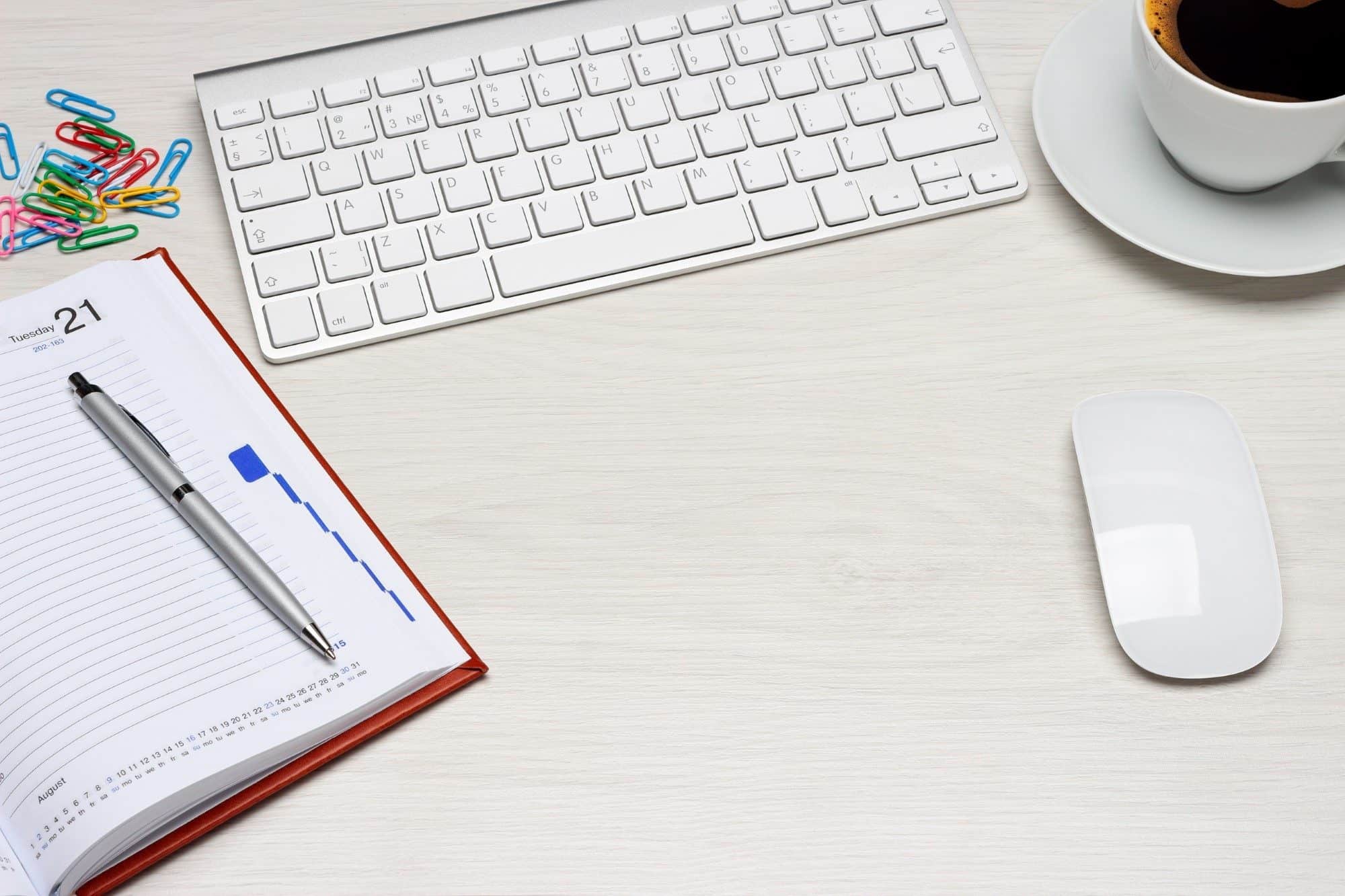The Best Mice for Macs in 2024
We may earn a commission from purchases you make after clicking links on this site. Learn more.Unless you have a particular love of trackpads, a mouse is still the best input device for your Mac. I find them to be so much more precise and comfortable to use, especially when I’m spending hours in front of a screen. There’s simply no better option for video games or graphic design, but even for normal office-type tasks, I just prefer using a mouse to anything else.
I’ve been using a Mac while working remotely for years, have bought several different mice to use with it during that time, and reviewed many more. Apple’s own Magic Mouse is a popular choice, so that’s what I started out with.
While I quite liked it and it’s not a bad pointing device overall, I’ve found several better alternatives, at least for certain types of task. Some are more ergonomic, some have better performance and precision for gaming, and many are definitely cheaper.
Based on that experience, when it comes to gaming or remote work of any kind, here’s what I’d recommend buying if you’re looking for a new mouse for your Mac right now.
- Size: 4.9 x 3.3 x 2.0 inches
- Battery Life: Up to 70 days
- Connection Type: Bluetooth
- Sensitivity: 8000 DPI
- Size: 5.2 x 3.9 x 2.0 inches
- Battery Life: Up to 70 days
- Connection Type: Bluetooth, USB dongle
- Sensitivity: 2048 DPI
- Size: 4.9 x 2.7 x 1.7 inches
- Battery Life: Up to 100 hours of active gaming
- Connection Type: USB dongle
- Sensitivity: 18,000 DPI
- Size: 6.3 x 4.5 x 0.4 inches
- Battery Life: up to a month
- Connection Type: Bluetooth
- Sensitivity: -
- Size: 4.5 x 2.3 x 0.9 inches
- Battery Life: up to a month
- Connection Type: Bluetooth
- Sensitivity: 1300 DPI
- Size: 4.3 x 2.5 x 1.5 inches
- Battery Life: up to 950 hours
- Connection Type: Bluetooth, USB dongle
- Sensitivity: 18,000 DPI
Best Mouse for Mac: Logitech MX Master 3S

The Logitech MX Master 3S tops my list for a number of different reasons. It’s one of the few mice not made by Apple that still works perfectly with the company’s computers, and has a range of genuinely useful features that I’d now struggle to live without.
This is the mouse I use every day, often for many hours at a time, and I’ve found that its unusual design and distinctive thumb rest makes it extremely comfortable even for extended work stints.
I also love the scroll wheel. It’s a weird thing to love, perhaps, but come back to me when you’ve tried it: in my experience, no other mouse maker comes close. Being able to precisely scroll up and down a line at a time with a gentle roll, yet free-spin hundreds of rows at once with a flick of the wheel, is a gamechanger in large documents and spreadsheets.
The 8000 DPI sensitivity of the MX Master 3S is pretty high for an everyday mouse, and I’ve never wanted more precision for any of the tasks I do. I’m not really one for mousepads, and so have used it on everything from glass tables to wooden desks and spongy sofas without a problem.
Battery life is pretty good, too, with charging handled via a standard USB C cable. Logitech says the inbuilt battery lasts for up to 70 days between charges: that might be true if you’re only using it for an hour or two at a time, but even with my regular 8+ hour days, I still only need to plug it in about once a month.
There’s plenty more on offer with this mouse than just its precision and comfort or a sexy scroll wheel: proper Mac gesture support for a start, via a button embedded in the thumb rest. That means I can use the same gestures as on my MacBook trackpad to do things like swipe between pages or launch Mission Control.
As well as the main scroll wheel on top, there’s a small wheel on that side that’s great for controlling things like horizontal scrolling. You can map it to a range of other tasks, though: I have it set to change the volume of my music player, so I don’t have to move my hand when a track comes on that’s too loud or quiet for my liking.
There are a couple of secondary buttons under the small wheel on the side as well: I have one of them mapped to quickly mute or unmute the speaker, so I can just hit it when someone walks into the room or the phone rings.
The only real drawback of the MX Master 3S is that it’s bigger and heavier than a typical mouse. It’s not that it’s too big to travel with (I used it on the road every day for six weeks last year) but it’s probably not the model I’d choose if I was a full-time digital nomad.
If you don’t plan to take it outside your home or office very often, though, or just don’t care that much about a bit of extra size and weight, then this is easily the best Mac mouse you can buy at the moment. I certainly won’t be giving mine up anytime soon!
Pros
Cons
Best for Ergonomics: Logitech MX Ergo

The best ergonomic mouse is one that minimizes repetitive hand movements as much as possible, and the Logitech MX Ergo is designed to do just that. Central to this goal is the trackball, which lets you control the on-screen pointer with your thumb instead of moving the mouse around with your hand.
If you haven’t used a trackball before, there is a learning curve to it. That’s the biggest drawback of the MX Ergo, albeit one that I overcame relatively quickly: it felt quite odd for the first few days, but I was pretty much adapted to it within a week.
There’s a small button beside the trackball for adjusting the sensitivity on the fly as well, which I found helpful for experimenting with different tracking speeds so I could find one I was comfortable with.
Battery life is very good: Logitech rates it at four months, and I was getting about half that even with 50+ hour weeks. When it does go flat, a minute on the USB C charger gives an extra three hours of use to finish off whatever project you’re working on.
An added, and unexpected, ergonomic bonus with the MX Ergo was the magnetic metal hinge that came in the box. Attached to the bottom of the mouse, it let me tilt it by 20 degrees, which I found more comfortable than the usual flat position.
As usual with Logitech and just like the MX Master above, most of the buttons are customizable. They have a different layout, of course, due mainly to the trackball sitting where many of the buttons and small scroll wheel live on the other model.
You can connect the MX Ergo via the bundled wireless USB-A dongle if you’ve got an old Mac, or use Bluetooth on anything else: that’ll be the way to go for the vast majority of users.
In the end, while I really liked the ergonomic benefits of the MX Ergo and did find it more comfortable, I switched back to the MX Master 3S in the end. That was mainly thanks to that awesome scroll wheel I mentioned earlier: the version on the Ergo doesn’t have the freewheeling capability, and I really missed it.
If you’re having problems with tingling or pain in your fingers or wrists, however, and are looking for a more ergonomic pointing device, the Logitech MX Ergo is very much the way to go. The small effort required to get used to the trackball will pay big dividends in your longer-term comfort!
Pros
Cons
Best for Gaming: SteelSeries Prime

The SteelSeries Prime doesn’t look like much from the outside, but on the inside it’s full of features that ultimately make it the best wireless Mac mouse for gaming. Rather than relying on bells and whistles like interchangeable plates or endless buttons as other gaming mice do, the SteelSeries Prime focuses purely on performance.
It’s a lightweight competitive gaming mouse, weighing under three ounces. I find that pushing a heavy mouse around is not only fatiguing during long gaming sessions, it also makes it harder to make small, precise movements, so the lighter the better as far as I’m concerned.
The high 18,000 DPI sensitivity ensures that even the fastest movements are captured accurately. That’s helped by the Prime’s matte finish, which ensures you’ll keep a firm grip on the mouse even with sweaty hands in the heat of battle.
There’s no Bluetooth support, which is somewhat common with gaming mice due to the inherent lag. Instead, the SteelSeries Prime uses a USB C wireless dongle that plugs directly into modern Macs. It’s way larger than the one that comes with most wireless mice, so you’re less likely to lose it, but it’s not the most subtle accessory I’ve ever seen.
Even so, the SteelSeries Prime proves that when it comes to a gaming mouse, performance and precision beats bells and whistles any day.
Pros
Cons
Best Trackpad: Apple Magic Trackpad

The Apple Magic Trackpad is easily the best external trackpad option for the Mac. Redesigned slightly for the latest model, with more rounded edges, it’s the gold standard to which others are compared. Not that there are many others, mind you: this isn’t exactly a competitive part of the market.
Ultra-slim and attractive, the trackpad is very thin and lightweight despite being noticeably larger than the one built into the MacBook. When traveling or heading to a cafe to work, I had no problem fitting it into the laptop compartment of my usual day bag, right alongside my laptop.
Just like the MacBook touchpad, it detects the amount of pressure you apply, which corresponds to different functions. Pressing harder on the trackpad, for instance, brings up a “force click”, similar to having a third mouse button.
Other than these two features, the Magic Trackpad just works exceptionally well. It’s very responsive to taps, and the on-screen cursor moves smoothly and effortlessly in line with your finger movements. Being an Apple product, it integrates tightly with standard macOS functions like gestures.
Connecting with your Mac or iPad happens automatically and instantly via Bluetooth, and the battery life is impressive, lasting up to a month per charge. While it’s expensive (it’s an Apple product, after all), the Magic Trackpad really is the best choice if you’re looking for a larger trackpad for your MacBook, or any trackpad at all for an iPad or desktop Mac.
Pros
Cons
Best for Travel: Apple Magic Mouse

To be honest, I don’t particularly love the Apple Magic Mouse compared to some of the other options I’ve talked about, but if there’s one thing that it does excel at, it’s portability.
The slim form factor is the Magic Mouse’s best quality: it’s barely larger than my average hand, and way thinner, too, so it fits very easily into my day bag. Sometimes I’ll just keep it in my laptop sleeve alongside my MacBook, and barely even notice it’s there.
Given that small form factor, it’s reasonably comfortable to hold and use. Again, it’s not the most comfortable of the mice I own, but for its size and shape, it’s pretty reasonable for an hour or two at a time. The low height isn’t ideal for ergonomic comfort, though, so it’s not my top choice for long work stints.
Being an Apple product, the Magic Mouse also integrates perfectly with the Mac. That’s hardly a surprise, but it does mean that things like gestures are fully supported, and it connects quickly and automatically via Bluetooth.
The internal battery charges quickly via its Lightning port, and you won’t need to do it all that often: expect around a month between charges. There’s a USB C to Lightning cable in the box. I’m fine with it using a Lightning port for now, since my older iPhone still needs one as well, but I’m hoping for a move to USB C in the next model.
Speaking of charging, the other thing I hope gets changed is the position of the port. Apple made the strange decision to put it on the bottom of the mouse, though, which means you can’t use it while it’s plugged in.
Sure, it charges quite quickly, but man do I get frustrated when my mouse dies in the middle of my work day and I can’t use it while it’s connected to the cable! The sensitivity of the Magic Mouse also isn’t great: at only 1300 DPI, it’s significantly lower than average for anything costing this kind of money.
If your biggest priority is a small, lightweight, and highly-compatible travel mouse, though, the Apple Magic Mouse is still the way to go. Just know its limitations ahead of time!
Pros
Cons
Best for Small Hands: Razer Orochi V2

The problem with a lot of mice, including several of the ones I mentioned above, is that they’re very much designed for people with average to large hands. If you’re blessed with a more diminutive set of paws, comfort and ergonomics take a big hit.
My partner definitely falls into the “smaller hands” category. After much research, she picked up the Razer Orochi, hoping that it could do double duty for both work and light gaming, at home and on the road.
I’ve “borrowed” it regularly while we’ve been traveling, and even though I’ve got larger hands and different gaming needs, it’s fair to say that the Orochi has well and truly delivered on both of our expectations.
With a precise 18,000 DPI sensor and five customizable buttons, the mouse holds its own with many full-size gaming models. The buttons are nice and firm without being excessively so: I don’t press them accidentally, but they’re not so hard that I feel like I have to force them.
Despite being marketed as a gaming mouse, it’s also a solid choice for getting proper work done. I miss the high-speed scrolling of my MX Master, but that’s true of every mouse that doesn’t have it: in terms of comfort and reliability, I had no complaints at all.

The mouse is powered by a single AA (included) or AAA battery, which at least in theory gives anything up to a ridiculous 950 hours between replacements. To be honest I haven’t sat down and timed it, but it wouldn’t surprise me if that number was close to accurate: after a few months of light use, it’s still using the original battery it came with.
You can use either Bluetooth or a USB-A dongle to connect: the latter lives in a little compartment inside the mouse body when not in use, and in return for a shorter battery life, ensures less latency for fast-action gaming. Given that MacBooks haven’t had a USB-A port for years, though, you’ll need a hub or adapter if you want to use it with an Apple laptop.
The biggest issue for Mac owners, and one that almost kept this mouse off my list, is Razer’s inexplicable decision to not make a macOS version of its configuration software. If the Orochi was a more customizable mouse than it is, this would have been a dealbreaker, but as things stand you don’t really need to change any settings to use it effectively.
The one upside is that if you do know someone with a Windows machine, you can install the software onto that, make whatever changes you like, and then save the configuration to the mouse to use back on your own laptop or desktop.
Reasonably-priced, with good performance and great battery life, this is a great mouse for Mac owners with small hands…just as long as they don’t need to change those darn configuration settings!
Pros
Cons
Get regular updates from the world of travel tech and remote work
News, reviews, recommendations and more, from here and around the web
Wrapping Things Up
Choosing the best mouse for your Mac isn’t that different from picking one for other platforms. It all comes down to your budget, expectations, and intended use.
If you have the budget, I’d 100% recommend going for the Logitech MX Master 3S. The rare combination of ergonomics, functionality, and full Mac compatibility makes it the best on this list. For gamers, the clean, no-frills SteelSeries Prime provides the precision and performance needed for competitive play.
If you’re having hand, wrist, or finger problems brought on by extended time in front of a screen, the Logitech MX Ergo is an ergonomic option that’s ideal for minimizing hand movement and improving wrist comfort.
For portability, you can’t go wrong with the slim form factor of the Apple Magic Mouse, while if you prefer an external trackpad, the Apple Magic Trackpad remains the gold standard.
Finally, for those with small hands, the Razer Orochi is very much the way to go, as long as you don’t need to use the configuration software!
Main image via Peter Kotoff/Shutterstock.com, MX Master 3S and Razer Orochi images via author, other product images via Amazon