How to Find Hidden Cameras In Your Airbnb or Hotel Room
We may earn a commission from purchases you make after clicking links on this site. Learn more.Hidden cameras in hotel rooms have long been a concern of the mildly-paranoid traveler. Over the last few years, however, breathless headlines have been focused on a different problem: undisclosed, hidden cameras in Airbnb rentals.
While it’s not against Airbnb’s terms of service for a security camera to be installed on a hosted property, there are clear guidelines around the practice. Any camera on the premises has to be disclosed, even if it’s outside or not working, and it can’t be installed in private spaces like bedrooms or bathrooms.
Some hosts, however, either haven’t got the memo about disclosure or choose to ignore it. That’s slightly less of a privacy concern when the camera is in plain view in a common area, but when it’s hidden inside a fake smoke detector, alarm clock, or picture frame?
That’s a real problem.
Fortunately, if you’re concerned about hidden cameras in your Airbnb, you’re not entirely powerless. There are several ways to try and track them down, none of which require more than a little time and effort and potentially the smartphone in your pocket.
We cover several techniques below, including physical inspections, network scanning, and looking for tell-tale reflections and infrared lights. Note though that while they all give you a better chance of detecting consumer-grade security cameras, there are no guarantees.
Someone with enough money, skill, and motivation can set up a hidden camera that’s virtually impossible to detect without professional equipment. Most Airbnb hosts and hotel employees, however, thankfully don’t fall into that category!
Detecting Hidden Cameras: An Overview
There are many different types of hidden camera, both in physical appearance and capabilities. We’ll talk more about physical attributes below, but in terms of capabilities, some types of hidden camera are easier to find than others.
In general, security cameras (hidden or otherwise) come in three main varieties. Most cameras designed for the home connect wirelessly to the internet so that footage can be viewed remotely, or uploaded to a server outside the premises.
Other security cameras, especially more expensive models, use a physical cable instead of Wi-Fi to make a connection to the local network. Often, the same cable provides power to the camera as well. Depending on how they’re set up, both wired and wireless cameras may be detectable by various apps.
A third common type of security camera doesn’t have any internet capability. These include older analog systems, as well as cameras that simply record footage to an SD card or other type of storage for someone to collect at a later date.
These are impossible to find using standard apps and programs, but can still be spotted during a physical inspection.

Start With a Physical Inspection
The best place to start when looking for a hidden camera in your hotel room or Airbnb is with a physical check. Remember that to be effective, cameras need three things: line of sight to whatever they’re recording, enough light to record the scene, and a reliable source of power.
While it’s possible to build a hidden camera into the wall or ceiling, it’s less common since that requires extra construction and cost. Instead, cameras are often hidden inside an everyday object that won’t raise suspicions in the environment it’s placed in.
Since they require consistent power, many hidden cameras are set into an electronic device with an existing cable. You’ll also often find them in equipment mounted on a wall or ceiling, since cables can be easily concealed behind or above the device. Objects that aren’t typically picked up, moved around, or examined are common targets.
Below is a non-exhaustive list of objects commonly used to hide a security camera. Be sure to check for tiny pinholes, along with small, transparent areas in otherwise solid exteriors.
It’s also worth checking vents and openings in the wall or ceiling, where someone could install and access a camera without it being particularly obvious.
- Smoke detector
- AC power adapter
- Alarm sensor
- Telephone
- Desk or standing lamp
- Power outlet
- Wall clock
- Mirror
- Alarm clock
- Soap dish
- Toothbrush holder
- Tissue boxes
- DVD player or other set-top box
How to Detect Hidden Cameras With Your Phone

If a basic inspection didn’t spot anything, it’s time to pull out your phone. Finding hidden cameras with your smartphone can be done in two different ways: scanning the computer network, and using the phone’s own flashlight and camera for physical detection.
Detecting a Hidden Camera Lens
All cameras have a lens, and all lenses reflect light to some degree. As a result, one of the easiest checks you can do for a hidden camera is to simply close the curtains, turn the lights off, and use your phone’s flashlight to look for telltale reflections where they shouldn’t be.
Since light needs to hit the lens at the right angle to be reflected back to you, you’ll need to scan the room slowly, and shine the light from different spots. Note that this approach won’t work for a camera that’s hidden inside a mirror, or anything else with a highly-reflective surface.
Detecting Infrared Light from Hidden Cameras
Unlike the human eye, smartphone cameras typically have the ability to view infrared (IR) light sources. Infrared lights are used for various purposes, including in many remote controls. Usefully for us, they’re also commonly found in security cameras to let them work in the dark.
As a result, it may be possible to use your phone to detect a hidden camera via the infrared light it emits. To prevent infrared light sources from showing up in your nighttime photos, the rear-facing camera on most smartphones usually has an IR filter fitted. The front-facing camera, however, often doesn’t.
You can test this by turning the lights off, and putting your phone into selfie mode. Now, point a normal TV remote at the front camera, and push any of the remote’s buttons. If a small, bright light appears on your phone screen when the button is pushed, you’re good to go.
Using your phone to spot the infrared light from a hidden camera in your Airbnb is similar to searching with the flashlight (above). In a dark room, enable the front camera on your phone or tablet, and slowly pan the front of the device around each room. Don’t forget the ceiling!
If a small, bright light shows up on the screen that’s not visible to the naked eye, you’ll want to check it out.

Scanning Networks for Hidden Cameras
If the hidden camera is connected to the same Wi-Fi network that you’ve been given access to, there are various smartphone apps that can help you detect it.
This technique is more useful in an Airbnb than a hotel, since there’ll likely be far fewer devices connected to the network. Once you’re connected to the Wi-Fi, fire up a network scanner like Fing or WiFiman.
Available on iOS and Android, both apps work in a similar way, although Fing can automate the process with a premium (ie, paid) feature called, surprisingly enough, “find hidden camera.”
The apps will quickly scan the network you’re using, bringing up a list of all the devices connected to it. You’ll see the name of each device, plus things like the hardware and IP addresses, manufacturer, model name, and an icon suggesting what type of device it is.
At a minimum, you’ll see the phone or tablet you’re using to run the scan, along with the Wi-Fi router. It’s not uncommon to see other connected devices as well, like smart TVs and speakers, or streaming media boxes.
Take a close look at the name, manufacturer, and model of any devices you don’t recognize. Some cameras are very obvious, with manufacturer or model names that give them away, but others are more nondescript.
See something suspicious? It’s time to take a closer look. Take note of the IP address associated with the device you’re concerned about. It’ll be four numbers between 0 and 254, in a format like 192.168.0.25.
Now, open a port scanning app like HE Network Tools. This network diagnostic suite can do many things, but for our purposes, it’s the “TCP Port Scan” feature that’s most useful. Select that, and then enter the IP address you noted down.
The app will show a list of “ports” in use on the device, and what network services are usually associated with those ports. Of particular interest are port 80 and 8080, which are typically used to provide web access.
In that case, pointing your browser at the IP address and port (eg: http://192.168.0.25:8080) may provide a web page with more information about what the device actually is. On badly-configured cameras, it can even yield the video feed itself.
The presence of ports 554 and 1935 (video streaming) can also be a sign that the device is a camera, although other home devices can use those ports as well. If the purpose of an open port isn’t obvious from its description, a quick Google search should provide the answer.
Other Networks
Best practice for setting up a security camera is to put it on a dedicated network that has a different password. Since this requires extra know-how and cost, many Airbnb owners don’t do this, but some will. This makes it much harder to track down the existence of hidden cameras, but potentially not impossible.
Network scanners like Fing or Wifiman will also show the names of other Wi-Fi networks in the area, along with their signal strength (lower numbers = stronger signal). As a general rule, stronger signal means closer proximity, so keep an eye out for any oddly-named networks with similar (or stronger) signal than the one you’re connected to.
On larger properties, try running the scan from different parts of the house to make sure you’ve got everything covered. Note, though, that it’s possible to hide the name (SSID) of a wireless network. If this has been done, the name won’t show up on a network scan, but a hidden/unnamed network might.
Get regular updates from the world of travel tech and remote work
News, reviews, recommendations and more, from here and around the web
Other Ways to Detect Hidden Cameras
Smartphones aren’t the only devices that can help detect hidden cameras. Tablets like an iPad work in exactly the same way, and if you’re traveling with a laptop, there are powerful alternatives to the network and port scanning apps mentioned above.
There are also dedicated devices that can help detect some of the physical attributes of security cameras, although they aren’t really anything to get excited about.
Researchers are working on the problem, with proof-of-concept systems already developed that combine a number of sophisticated detection methods into an iOS or Android app. While these systems aren’t ready for commercial release yet, there’s definitely hope for simple, powerful tools like this in the future.
Desktop Apps
Nmap has been around for over two decades, and is still going strong. It’s available on Windows, macOS, and Linux. Kismet is another free, open-source option, that works on both Linux and macOS.
Good macOS-only apps include Network Analyzer Pro and LanScan. All of these tools are (much) more powerful than those found on mobile devices.
Network protocol analyzers like Wireshark, available on Windows, macOS, and Linux, let you see the type (and sometimes, the content) of traffic that’s moving across the network.
Seeing large amounts of video traffic for no good reason can be another good way of detecting a camera, although again, you’ll need to be on the same network as the camera itself.
Handheld Gadgets
In general, most consumer-grade camera detection gadgets aren’t very good. While there’s some chance you’ll spot a lens reflection or infrared light using one, many detectors are no more effective than the methods mentioned above.
Radio frequency (RF) scanners can help detect a hidden wireless camera, though, even if it’s attached to its own dedicated Wi-Fi network. The problem these days, however, is the number of other wireless devices crowding the airwaves.
Even if you turn all of your other devices off, and anything else in the house that might be emitting wireless signals, you have no control over anything outside the property.
While you may have some success in a standalone home in the countryside, in an apartment block or big city, you’ll just spend your entire time chasing down your neighbor’s baby monitor!
Got any questions about finding hidden cameras, or other tips for detecting them? Leave them in the comments!
Images via Amelia Whelan (man captured on security camera, CC BY-ND 2.0), Jaymis Loveday (small security cameras with cable ties, CC BY 2.0), geralt (phone and home security system), 3844328 (home router)

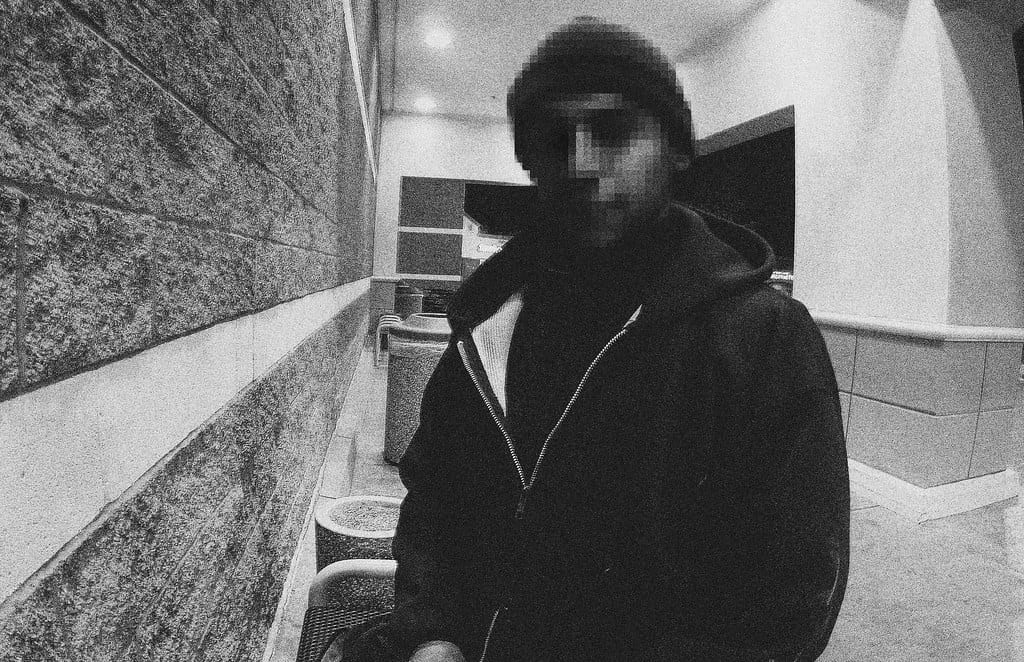
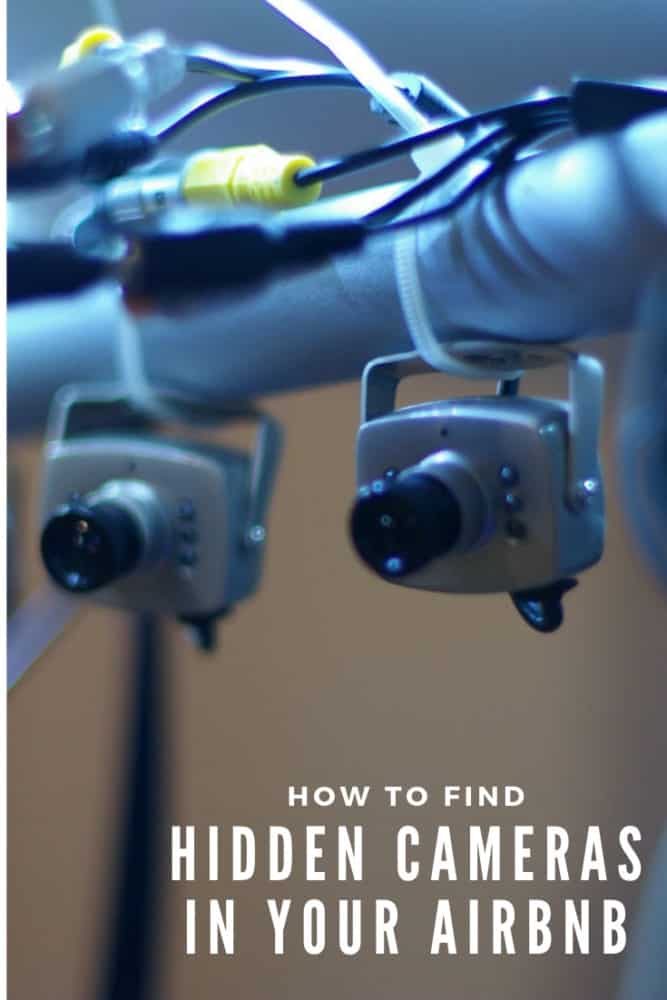






This is a travelers nightmare–having hidden cameras in hotels/airbnbs or any other accommodations they choose to stay in. It would really be great if you knew how to check for things like this so you don’t end up getting your privacy invaded.
It’s good to know that radio frequency scanners detect wireless cameras through the network. I’m going to Vegas this weekend and I’m worried about hidden cameras in our nice Airbnb we’re staying at. I’ll be sure to keep this in mind as we prepare for our trip.
Will a speaker give a false positive when using my phone to find hidden cameras? Thanks.
It depends on what method you’re using on your phone. Definitely possible if you’re looking for reflections, less likely if you’re checking for infrared light, and smart speakers will probably show up in a network scan.
Hi! I think i may have found a hidden camera in my bedroom that I’ve been renting. Can you help, i don’t know if it is worth pursuing
That’s not something we can help with, I’m afraid.
I’m staying at a days inn and its not bad. However, there wifi has been shaky and when I came back to the hotel from the store the wifi isn’t even showing up. So I pulled up my wifi options and there is a connection that says “bathroom TV. This bothers me! No internet access and possibly stumbled on a bathroom cam. Amy help on this.