Netflix Too Quiet? Here’s How to Increase Your Laptop Speaker Volume
We may earn a commission from purchases you make after clicking links on this site. Learn more.I got up at the crack of dawn to hike up a volcano in Mexico, then binged on great local food and drink all afternoon. Finally drifting back to my hotel late in the evening, it’s time to call it a night.
Impulsively, I reach for my laptop. What better way to relax after a long day than to watch a good documentary? Sadly, the sounds of the city haven’t yet faded, and it’s not long before I realize I can’t hear half of the movie over the roosters and music blaring in the streets.
Whether it’s noisy neighbors, nearby traffic, or that pesky rooster that seems to be following you around Latin America, it can be hard to hear what’s coming out of your laptop speakers. If you’re like me and have found yourself wishing the sound was just a little louder, this article is for you.
Take heed, Mac and PC people. I’m going to walk you through how to crank your speakers up beyond their normal limitations. Or, if you’re a Nigel Tufnel fan, turn them up to 11.
Note that while laptop users will benefit more due to the smaller, weaker speakers inside most notebook computers, these tips will work just as well on desktop Windows and Mac PCs.
Mac
Being a Mac user, I first discovered how to amplify my speakers with a program called Audio Hijack, from wonderfully-named company Rogue Amoeba. This software lets both audio professionals and hobbyists perform all kinds of useful tricks, like recording Skype calls for podcast interviews and capturing the audio from a webinar.
The sheer power and simplicity of the interface is impressive. Follow the steps below just once, and you’ll be ready to crank your speakers up to 4x their normal maximum volume* each time you open the program.
- Open Audio Hijack
- Click and drag the Applications block into the main window
- Select the Application you’d like to make louder from the drop-down menu
- Repeat step two with the “Volume” module (under “Built-in Effects”.) Your main window should now look like this:

- Click and drag the “Output” module into the main window.
- Set your output device to “Internal Speakers.”
- Click the button in the lower-left corner of the program to run your audio through Audio Hijack.
- Adjust the audio level to your hearts content using the Volume module. A good starting point is to select the “2X” button under “Overdrive” and move the volume slider up. If this isn’t enough, experiment with the “3X” and “4X” overdrive.
This is what your final settings should look like:
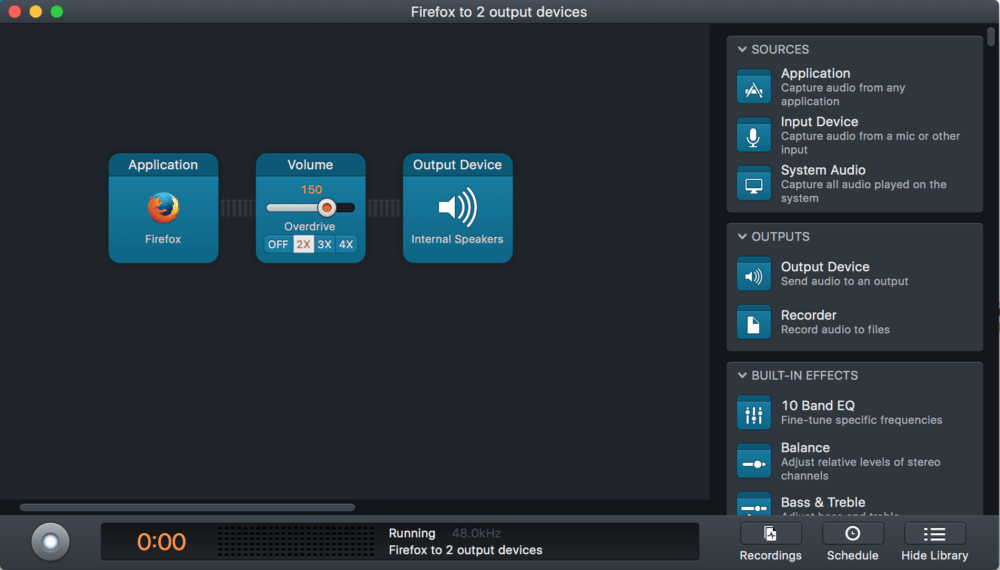
Audio Hijack is available on Rogue Amoeba’s website for $65. There’s also a free, limited version you can try to make sure it works for you.
Note that if you don’t need any of the other features that Audio Hijack provides, it’s worth checking out SoundSource instead. Developed by the same company, it provides all the same audio-boosting goodness as Audio Hijack at around half the price.
*The tech that makes this possible is interesting, but without getting into the nuts and bolts of it, this app won’t damage your speakers. However, I recommend against blasting your Slayer collection at 4X for an hour, just to play it safe. Stick with movies and YouTube.
Windows
To my dismay, I discovered some Windows users might actually have an easier fix for this problem. Then I researched some more, and realized that it’s a little more complicated depending on what type of sound card you have. That sounds more like the Microsoft I know.
Don’t worry, there is a solution for you Windows folks: it’s just that you may have to try more than one of the following approaches.
The Built-in Windows Solution
- Open your Control Panel
- Select “Sound” under Hardware and Sound
- Select your speakers, then click Properties
- Select the Enhancements tab
- Check Loudness Equalization
- Click Apply
If you made it to the end of all six steps without scratching your head, congratulations. You’re good to go.
If not, you probably got stuck at step four or five. Some sound cards apparently don’t give you this option, or Microsoft thought it’d be too easy if all machines had volume equalization. Either way, there’s hope for you yet.
PC Alternative #1
- Open your Control Panel
- Select “Sound” under Hardware and Sound
- Select your speakers, then click Properties
- Select the Enhancements tab
- Select Equalizer
- Turn up each EQ band.
- Save this setting as a preset for easy recall (Optional)
If you got stuck here, it was probably on that darn step number four or five again. Luckily, there’s still one more option.
PC Alternative #2
- Download and install this software: https://sourceforge.net/projects/equalizerapo/. Make note of the install location. You’ll need this later.
- Select your speakers under the Configurator window that will pop-up while installing.
- Restart your computer.
- Go to the location where you installed the software.
- Select the “Config” folder.
- Open the config text document. Delete everything in the file.
- Type the following into the document:
Preamp: +10 dB - Click Save.
The changes will be effective immediately. You can edit the config file again if you need to adjust the volume.
Get regular updates from the world of travel tech and remote work
News, reviews, recommendations and more, from here and around the web
Bonus Tip for Mac and PC Users
If you want to watch a movie you already have on your computer and need a fast and free way to turn it up, you can download the VLC player. This lets you increase the volume of any file compatible with VLC, since the volume slider automatically lets you boost the sound output beyond 100%, with no configuration needed.
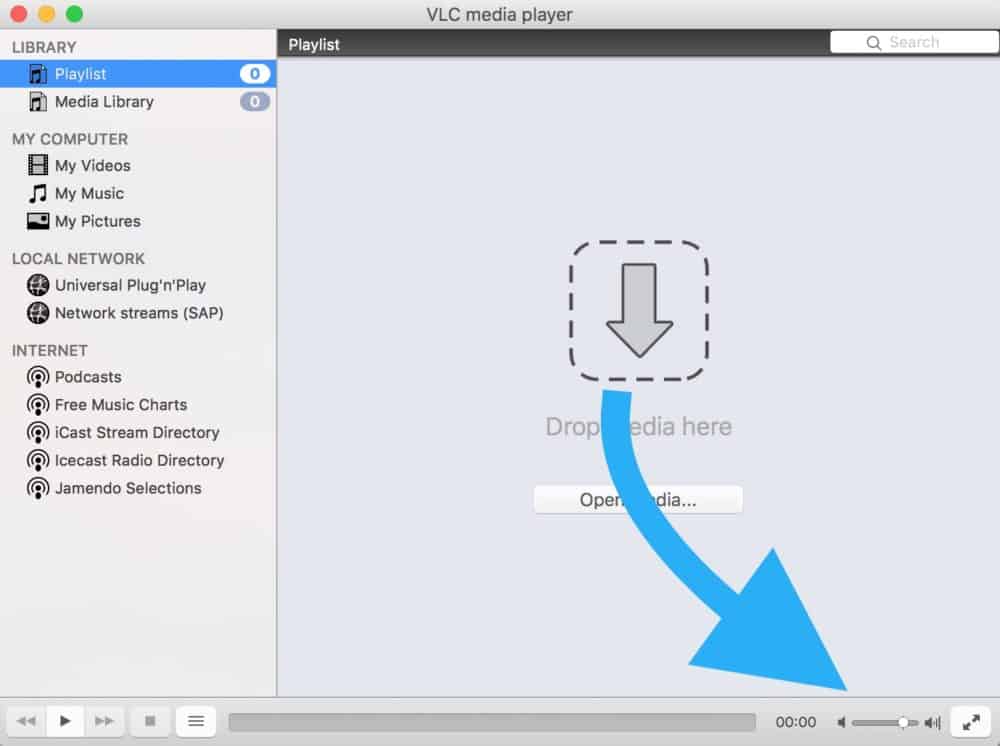
And there you have it. If you have any issues, let me know in the comments!
Main image via Thinglass/Shutterstock.com, other images via author

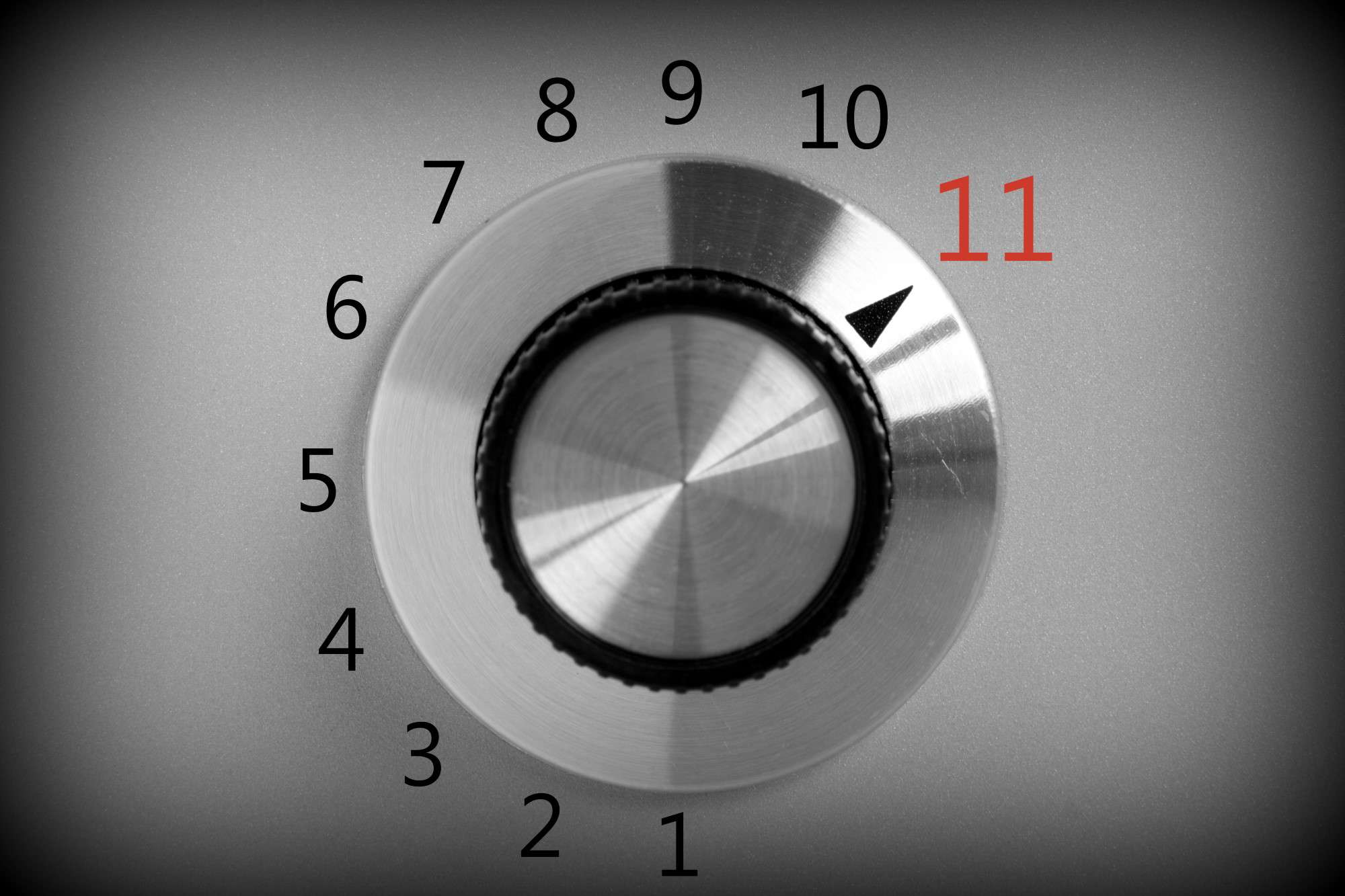
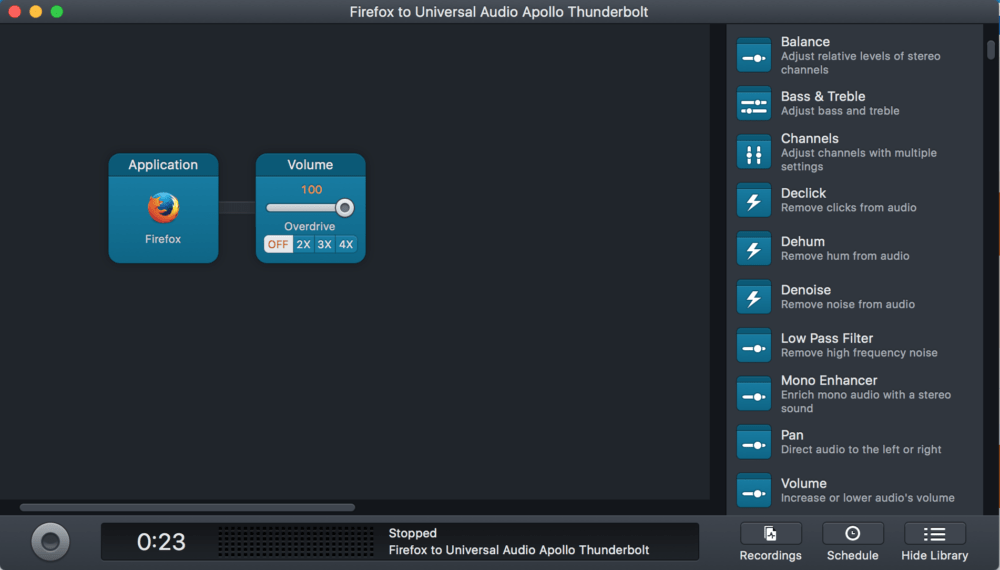







Thank you for the tips, that is awesome!!
Thanks, Tamsin! Glad you enjoyed it.
Thank you. I have been trying to solve low volume issues for ages.
You did it. 🙂😊
This legit works! Even on my dell Inspiron from 2009. Unbeleivable.
That’s great, Jackson! Glad to hear it worked for you.
I used PC Alternative #2 to fix my sound problem for Windows10. It is AWESOME! Thank you so much. You are the best!
Happy to hear that! Thanks for dropping a comment!
Hi, unfortunately it didn’t work for me. I’ve been running my sound through a soundbar but it died yesterday. I had forgotten how low the sound was on my laptop, but even at full volume I need subtitles to figure out what’s going on. So annoying. I have a 2 year old Acer Inspirion, btw, and the sound card has no options on it at all. 🙁
I watch Netflix in the browser and use Chrome extension called Volume Master https://chrome.google.com/webstore/detail/volume-master/jghecgabfgfdldnmbfkhmffcabddioke 170 % volume boost is usually enough for most of the content.
Amazing. Thank you!!
I’m watching Marvel films on Disney + and your suggestion has made it hearable. Mind you, I’ve got it on the maximum of 600% so I can hear it!
Fantastic! Sounds like that would make the process super easy. Thanks for sharing!
Thank you for this! So simple and such a difference! Appreciated.
You’re welcome! Glad that it’s working well for you.
Thanks for the tips. EqualizerAPO did the trick.
thank you sooooo much! im gonna tell everybody about this me and my bf could not figure out why my laptop was so quiet or how to fix it but i just found this and its awesome thank you again!
I also used pc alternative #2
I used pc alternative #2 and put +20 dB, it works perfectly. Thank you very much!
You are the help I have been looking for. Thank you very much.
Re: first option for PC
ekselen
worked with the first windows tip
Thank you so much!
it was really helpfull!
you instructions are super clear and easy, and i could really follow perfectly.
and now i can really hear better!!!!!!!!
thank you!
Thanks for the help.
I have windows 8 (2012) and steps 2 and 5-7 from your PC alt 2 were not available.
If you have any other suggestions please send.
Thanks again.
Alls good.
Eeb’s suggestion fixed the volume problem.
Thanks Eeb!
From Finn
Awsome! I ca finally hear Netflix at a good volume. Thank You
PC Alternative #2 set at anywhere between +10 dB and +40 dB improved my low sound issues on my HP laptop. Thank you very much for sharing these solutions!
Thanks alot, fixed my issue big time !!
The Built-in Windows Solution
Cripes! That actually helped! Thanks.
PC Alternative #2 was excellent. I’ve been trying different solutions without much progress; this one worked perfectly. Thanks!
Finally an article with useful working tips. thanks
You’re welcome — glad they helped!
Brilliant advice, had to go the sourceforge route, MS sure does like to make things hard. I’m at a bit of a loss why my Asus VivoBook’s B&O speakers (for crying out loud) are configured with such a low volume. I guess they expect people to be using headphones all the time.
OK, I’m an old lady trying to figure out how to turn the volume up on my laptop. You lost at me at “open your control panel.” I don’t have any idea where or what that is.
Assuming that you’re using Windows, the fastest way to do this is to click on the Start button (the Windows logo in the bottom left corner of your screen). Several options will pop up in a menu — ignore them all, and instead just type control panel, then press the Enter key.
I’m using current version of windows 10 pro this date. Sorry to find that steps referred to “Select the Enhancements tab”, but such tab does not exist.
As we mentioned, that’s quite a common occurrence for Windows users, and you’ll need to try alternative #2 instead.
Thank you, this is so awesome, i was looking for this (Equalizer APO in PC) for a long time!!!
My old windows 7 is hooked up to my TV. So I can crank up the volume till my neighbor calls the cops.
Awesome, works like a charm!
THANK YOU IT WORKED!!!!!!!!!!!!
Thank you
You’re the best👏