Swiftpoint ProPoint Review: A Tiny But Mighty Travel Mouse
We may earn a commission from purchases you make after clicking links on this site. Learn more.As a tech writer who’s traveled for many years and used a mouse for many more, I thought I’d seen it all when it came to portable pointers. Wired, wireless, big, small, whatever: if it moved a cursor around a screen and made sense to stick in a backpack, chances are I’d come across it at some point.
And then the ProPointshowed up at my door.
Made by New Zealand company Swiftpoint, the ProPoint is the company’s flagship travel mouse. And a travel mouse it undoubtedly is: I’ve never used one anywhere near as small and light. This tiny device weighs under an ounce, and sits in the palm of my hand with room to spare. I’ve seen real mice with legs and tails that are bigger than this.
Coupled with a hard case that’s relatively stylish as these things go, there’s no question about the ProPoint’s suitability for travel in terms of size. The real question, then, was whether something this small was actually any good as a pointing device.
I’ve spent the last few weeks finding out.
Design

Beyond just its small size, the ProPoint looks noticeably different to traditional mice. A raised center section holds all three buttons in a slim row at the front, flaring out slightly at the back and angled a few degrees to the right. The scroll wheel juts out on the right, in line with the first two buttons.
There’s a (comparatively) large scoop on the left for your thumb, and a smaller scoop on the right to place the top of your middle finger, from the knuckle to the tip. That leaves your index finger naturally resting on the center section, moving slightly as needed to press the buttons or scroll the wheel.
It’s all much clunkier to explain than to use, and there’s a diagram in the quick-start guide that explains how to hold the mouse correctly. It takes a few minutes to get used to, but not much more than that.
A slider on the base lets you switch between normal and presentation modes (more on that below), or turn the mouse off to save battery. It goes into a low-power state after a few minutes of inactivity, and takes about a second to wake up again: that’s faster than some, and I didn’t find it annoying in practice.
Swiftpoint touts the ergonomic benefits of its lightweight, pen-grip mice, suggesting that this type of design reduces wrist movement and results in less pain and fatigue over time.
I don’t have a way of evaluating that claim beyond noting that I didn’t experience any discomfort during my weeks of testing, but the lack of weight was certainly very noticeable: when I went back to my usual full-size mouse, it felt like I was pushing a brick around my desk by comparison.
One thing worth noting: the design of this mouse means it’s only appropriate for right-handed use. Sorry, lefties! The company suggests that it might design a left-handed version in the future if there’s enough interest, but with no firm plans to do so, I wouldn’t be expecting it any time soon.
On the upside, if you are right-handed, one of the benefits of the pen grip is that it doesn’t really matter how big or small your hands are. Since you’ve only got a thumb and two fingers on the mouse rather than your entire palm, it accommodates a much wider range of hand sizes than other mice.
Features

Given its petite dimensions (2.2 x 1.6 x 1.3 inches), you’d be forgiven for expecting the ProPoint to be pretty basic in terms of features. Put simply, it isn’t: you can use this mouse with more devices, and in more situations, than most full-size models.
This is due, at least in part, to just how customizable it is. For that, you’ll need to be using Windows, Mac, or iPadOS: while the mouse itself is compatible with everything from Android to Linux, the accompanying software requires one of those three operating systems.
With it, you can change the behavior of any of the three buttons, plus the array of tilt gestures. These gestures are enabled by tipping the mouse to the right: from there, different combinations of moving, scrolling, clicking, and holding buttons lets you perform a wide range of actions.
If you’ve ever used Microsoft’s Surface Dial, you’ll be familiar with one of the ProPoint’s other features: the “wheel”. Click the appropriate button (by default, the rear one), and you’ll get an onscreen circle with eight different options like copy and paste, screenshot, and select all.
Move the mouse in the right direction, click the button again, and the action takes place. It’s particularly useful for devices without keyboards, and again, all of the actions are customizable. You can record your own actions as well, if the standard ones aren’t enough.
Move the slider on the bottom to “present”, and the mouse goes into Presentation mode. The idea here is that you hold the ProPoint in your hand, and use it to change slides in applications like Powerpoint. Hold the buttons down to get one of two virtual pointers, a smaller laser-style one or a larger spotlight version, which you can then move around the screen at will.
In terms of connectivity, you’ve got two options: Bluetooth or a wireless USB dongle. The latter doubles as a magnetic charger, with an indented section on the base of the mouse clipping firmly into place over the top of the dongle.
Real-World Testing

I spent three weeks testing out the ProPoint, completely ditching my usual desktop mouse during that time.
The initial charging was straightforward, as you’d hope: I just stuck the dongle into the USB-A port of my laptop, held the mouse over it until the magnets clicked into place, and left it for an hour while I did something else.
There’s no USB C charger option as yet, although the company does have plans to release one. If your laptop doesn’t have USB-A ports, you’ll need to use an appropriate adapter or wall charger for now.
It took a while to get used to the pen grip, and to retrain my fingers to reach for the buttons and scroll wheel in entirely new positions. I suspected this review was going to be quite negative as a result, but moving and clicking started feeling more natural after a few days, with far fewer mistakes as a result.
The default settings don’t include a standard middle button, which I immediately missed: I use it all the time to open links in new browser tabs. A quick tweak of the settings fixed what would otherwise have been a dealbreaker, at least for me, as I dropped the “wheel” support in favor of a third button.
From there, I just used the mouse as I typically would for several hours a day. Most of that was work-related, scrolling through web pages and spreadsheets, editing and writing articles (including this review), and the other mundane activities that make up most people’s daily computing.
After that initial adaptation period, it all felt completely normal. That’s the point, I guess: the best mice and keyboards are the ones that you don’t notice; they just unobtrusively help you get on with whatever you’re doing, without needing to think about it.
I also tried a little light gaming, mostly of the point and click type, with two minutes of a fast-paced action game thrown in there to confirm what I already suspected: it’s perfectly fine for the former, and not great for the latter. If you plan to play a lot of first-person shooters, this is not the mouse for you.
Switching to presentation mode, the ProPoint worked flawlessly with Google Slides, Microsoft Powerpoint, and Libre Office’s oddly-named Impress. The mouse is small enough to feel like a normal remote, and clicking the buttons or scrolling the wheel moved slides forwards and backward as expected.
Holding the front button down brought up a small virtual laser pointer on the screen, while doing the same with the rear button gave a much larger spotlight-style pointer instead. Moving them around was as simple as angling my hand slightly: there’s no need to have the mouse sitting on a hard (or any) surface.
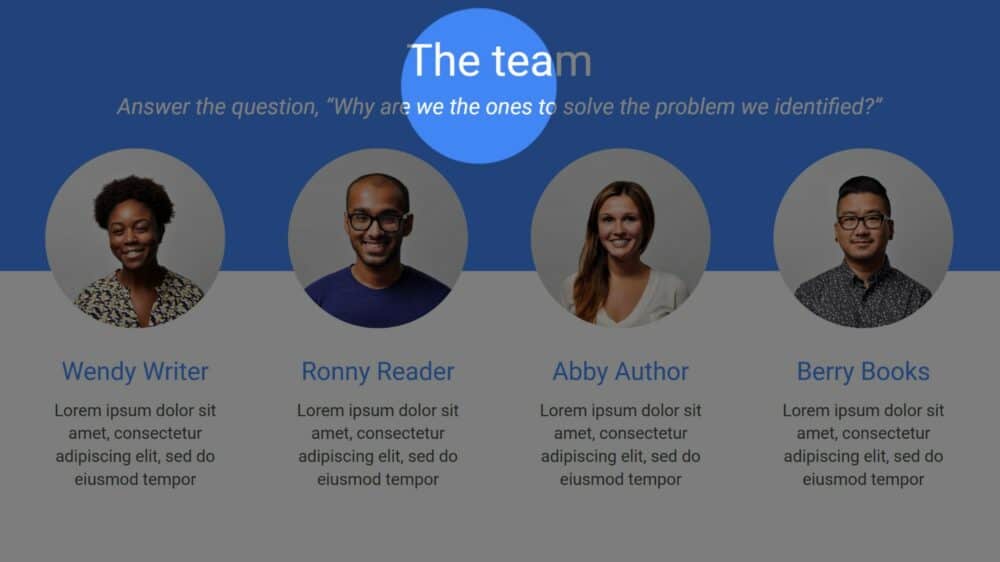
Presentation mode works with other apps as well, although since the cursor only changes position when you move the laser pointer/spotlight around and click a button, I’m not really sure when you’d use it. Still, if you have more imagination than me, the option is there for you.
Since it’s clearly intended to be a travel mouse, I felt that I couldn’t fully test the ProPoint from the comfort of my home office. So, into a daypack it went, firmly tucked inside the attractive little hard case it came in.
I didn’t take any flights during my testing period, so I went for the next best thing: sitting at a tiny table in a cafe and using the mouse on my laptop’s wrist rest, rather than sitting it alongside.
I needed to increase the pointer movement speed a bit to make up for the lack of space, but it worked far better than expected, and was more comfortable and accurate than trying to use the trackpad in a cramped economy class seat.
Battery life is estimated at up to two weeks by the company, and that’s in line with what I saw. Using it for an average of about six hours per day, the charge level was down to 15% after 11 days. If it goes flat, a minute on the charger gives another hour of use, and it takes about 90 minutes to get back to full capacity.
Get regular updates from the world of travel tech and remote work
News, reviews, recommendations and more, from here and around the web
Verdict
So what do I think of the ProPoint after close to a month of use?
Overall, it’s a well-made little device that’s absolutely packed with useful features. If you travel regularly, you’ll very much appreciate the small size, minimal weight, and sturdy case that keeps it safe in your bag. If you often give presentations, not having to buy and pack a separate remote is a major bonus.
If you’ve ever suffered from overuse injuries in your fingers or wrist, you’ll also likely already know what a difference it makes when you switch from a traditional pointing device to something designed with ergonomics in mind.
The ProPoint fits into that category, and I suspect we’d all benefit from paying more attention to the strain we place on our bodies as we work at a computer for hours, whether we’re managing an existing injury or trying to avoid getting one in the first place.
On the flipside, it’s expensive for a mouse, and while the company does make cheaper models, the ProPoint is the pick of the bunch. Like many specialized tools, I wouldn’t recommend it for everyone: even for travelers, there may be a cheaper travel mouse out there that meets your needs just as well.
If you do fit into one or more of the categories I mentioned above, however, the ProPoint is a good investment. Unlike many such accessories, it does exactly what it says in the marketing material–and even more unusually, it does it extremely well. For its target market, the ProPoint is about as good as it gets.
Buy on AmazonAll images and screenshots via author








