Our RavPower FileHub Review
We may earn a commission from purchases you make after clicking links on this site. Learn more.The RavPower FileHub promises a lot. It’s a travel router and a portable battery, a card reader and a media server. You can use it to copy files from an SD card to USB storage without a laptop, or stream your music, photos, and video to your TV, phone, laptop, or tablet.
All of that, in a gadget not much larger than a pack of cards. It’s the kind of thing that sounds ideal for travelers, at least if it works as advertised. So, does it?
Features and Specifications
The latest version of the RavPower FileHub is a small black box, measuring 4.4 x 3.0 x 1.0 inches (11.3 x 7.6 x 2.5cm), and weighing seven ounces (199g). The front is blank except for the company logo and a line of icons that give you a basic idea of what’s going on, while the back holds nothing beyond a list of specifications.
It’s the sides where things get more interesting. A power button sits on the right-hand edge, while the left holds the SD card reader and a couple of buttons: one to switch between 2.4 and 5Ghz wireless networks, and the other to copy files from an SD card to USB storage.
Three ports sit along the top, protected by a solid rubber flap. As well as the USB-C charging port, there’s RJ45 Ethernet for connecting to a wired network, and USB-A for plugging in a storage device. You can also charge other devices from that port using the built-in 6700mAh battery.
Given how much the FileHub can do, there are few buttons on the device itself. That’s because almost all of the configuration is done via software, either by connecting to the inbuilt web server or using the iOS or Android app. Like so many similar apps, both versions have terrible reviews.
Real-World Testing
The FileHub arrived in a compact box that held the device itself, a short USB-A to USB-C cable, and a thick instruction booklet with information in three languages.
I don’t usually bother mentioning instruction books for gadgets like these because they’re almost universally awful, but this was better than most. The screenshots were in color and the sentences generally made sense, at least. Sometimes it’s the little things in life.
Initial Setup
The FileHub shipped with a partial charge, so I connected a USB-C cable to top it off while testing. After holding down the power button for a few seconds and waiting about half a minute, two new wireless networks appeared: one 2.4Ghz, one 5Ghz.
I’d already installed the (Android) app on my phone, so joined one of the new networks, loaded up the app, and got started.
File Management
Manual Copying
I began by inserting an SD card into the FileHub and used the app to wirelessly copy a folder containing 470 photos (1.2GB) to an Android phone. Next, I plugged in a USB hard drive and copied the same folder to that. Finally, I selected all of the files rather than the parent folder, and copied them to both phone and hard drive a second time.
- From the SD card to the Android phone (folder): 2 minutes, 59 seconds
- From the SD card to the Android phone (files): 3 minutes, 41 seconds
- From the SD card to a USB hard drive (folder): 1 minute, 54 seconds
- From the SD card to a USB hard drive (files): 18 minutes, 2 seconds
As you can see, when copying to USB storage, it was much faster to select the folder containing the files and copy that than to select the files inside it and copy those.
That amount of difference doesn’t make sense, since it’s the same amount of data being moved either way. I got the same results with a different USB stick, however, so there’s definitely something odd going on there.
Moving files around via the app’s File Management feature was also extremely slow. Copying a 4GB file from one folder to another on the USB drive took 20 minutes to get about halfway, and then failed. By comparison, it took under two minutes when using a laptop instead.
All of the above tests were done while connected to the FileHub’s 5Ghz Wi-Fi network. Using the 2.4Ghz network also worked fine, but copying between the SD card and the Android phone took around 30% longer.
As there’s no app for Windows or MacOS, I used the browser interface to test from my laptop. It’s very basic, throwing back to the late 90s in terms of looks and functionality. If you’re into nostalgia, you’ll love it. If you’re into getting things done, however, you won’t love it quite as much.
While it’s possible to copy or move multiple files between an SD card and USB stick, the browser interface didn’t seem to offer a way of downloading them to the laptop in bulk. My choice was to either download each one individually by viewing and saving it, or use a two-step process via the USB stick. Unsurprisingly, I went with the second option.
Automatic Copying
Of course, you don’t have to use the app or a browser to copy files if you don’t want to. Being able to automatically back up an SD card at the touch of a button is useful for anyone traveling without a laptop or smartphone, so it was time to test that as well.
The process is simple enough: insert the SD card and the USB storage you want to use, wait for the relevant icons on the top to stop flashing, and push the “SD > USB” button on the side for a couple of seconds until the SD icon starts flashing.
After that, there’s nothing to do but wait for the light to stop flashing. When it does, there should be a new “SDBackup” folder on the USB storage. Inside that sits a folder named with the current date and time, and inside that is everything from the SD card.
It’s a sensible approach, since it lets you copy the card(s) multiple times without one overwriting the other. Copying that same folder of 470 files took almost exactly the same amount of time: 1 minute, 57 seconds.
Wireless Router
Turning to Wi-Fi, the FileHub has a couple of tricks up its sleeve, albeit with some limitations. It can turn a wired network or ADSL/cable modem into a Wi-Fi hotspot, or work in “Bridge” mode to take an existing Wi-Fi network and rebroadcast it under a different name.
That second aspect is likely to be most useful for travelers, especially those struggling with weak signal or who need to pay per device for Wi-Fi access. It only works with 2.4Ghz networks, however, not the newer (and typically faster) 5Ghz variants.
All of the usual configuration options are present, including being able to change network names, passwords, and channels, switch from automatic to manual configuration, and more.
As with any wireless bridge, maximum speeds are reduced while using it. The instructions suggested a speed drop of around 50%, but on a fast home internet connection, download speeds were affected even more than that. Uploads, which were much slower to start with, didn’t change.
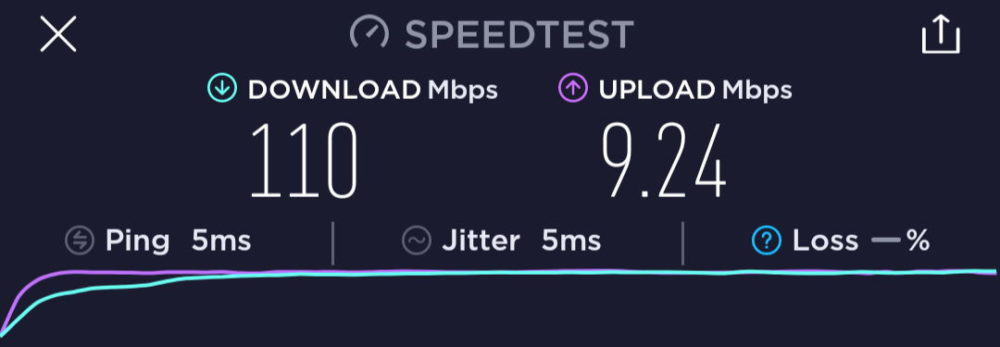
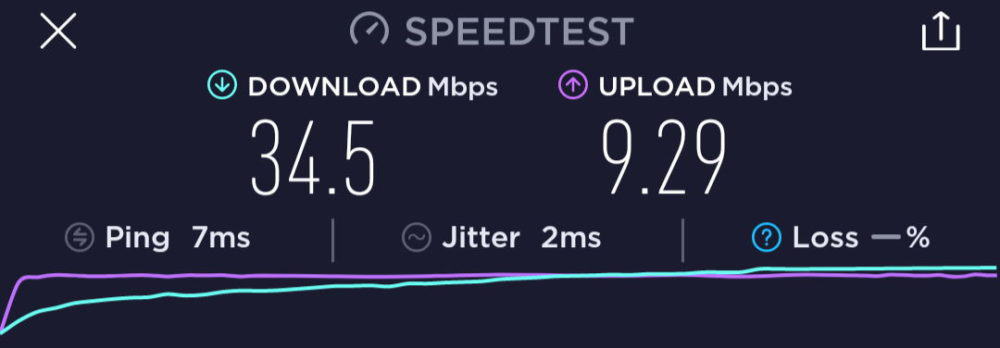
As expected, there were no such problems when using the FileHub to turn a wired network into a Wi-Fi hotspot. It wasn’t quite able to move data around at full speed, but on the 5Ghz network, it was close.
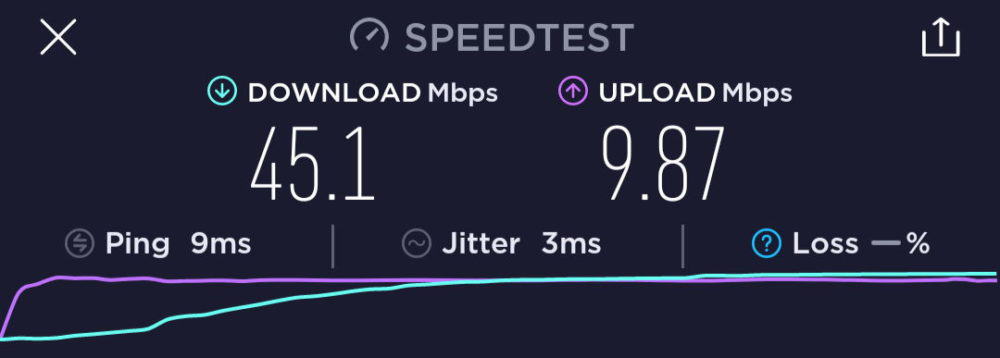
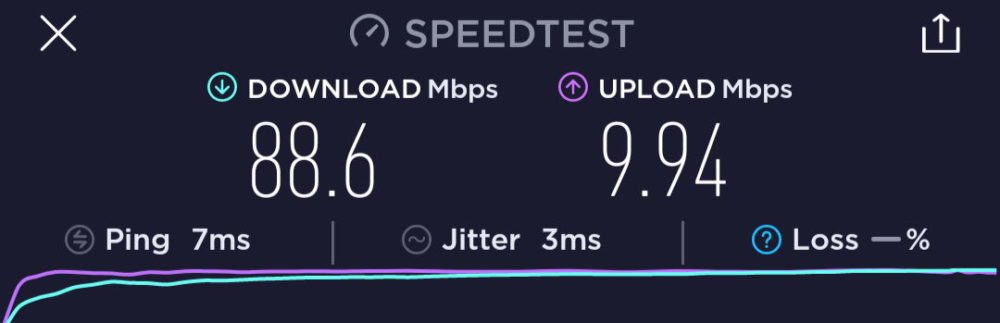
Other Features
While the file management and wireless functions are what many people will use most often, they aren’t the only options. Streaming your favorite video and music files from the FileHub is also possible, as is charging your portable devices.
I was surprised to see support for both Samba (Windows networking) and DLNA built-in. This expands the FileHub’s usefulness as a media server, especially since it lets you avoid using the app’s basic viewing tools.
Instead, you can do things like stream video to a smart TV, or use a player like VLC to watch shows from a USB stick on your phone or tablet.
If you’ve got a Chromecast, you can use it to stream from the FileHub to any TV you like. If not, most recent smart TVs should support DLNA. Mine detected the FileHub automatically, so I was able to start streaming an HD video from a USB drive to the TV in under a minute. There was the occasional stutter, but quality was generally very good.
After that, I fired up VLC on my phone to see if I could wirelessly connect it to the USB stick in the FileHub. There were no details on how to do it in the manual, but after a few minutes of trial and error, I got it working. The same HD video streamed perfectly, with no visual or audio glitches whatsoever.
Finally, the simplest task of all: charging a phone. I plugged the USB-A to USB-C cable from the box between the FileHub and my phone, measured the output, and timed how long it took to charge.
Output stayed consistent at 2W (4.78v x 0.42A), which suggests the maximum power output of the FileHub is a paltry 0.5A. Don’t expect anything to charge particularly quickly from it. Tablets and other devices expecting a higher-power charger may not charge at all.
My phone said “Charging slowly” at the bottom of the screen, and it wasn’t kidding. It took 29 minutes to charge from 25% to 50%, 68 minutes to get to 75%, and finally hit 100% over two hours after it started.
Just in case, I tried to charge my phone from the Filehub’s USB-C port instead. Sadly it didn’t work, and just started charging from the phone instead.
Speaking of charging the FileHub, it took just under five hours to go from empty to full. The manual suggests a maximum input of 10W (5v x 2A), but even with a variety of different chargers and cables, I couldn’t get it to draw more than 6W.
Get regular updates from the world of travel tech and remote work
News, reviews, recommendations and more, from here and around the web
Verdict
Overall, the RavPower FileHub is an easy device to recommend. It offers a lot for the money, and despite some quirks, does most things well.
It’s useful as a travel router, letting you easily turn a wired network into a wireless one or share an existing (2.4Ghz) Wi-Fi connection. The ability to automatically copy an SD card to USB storage will be welcomed by anyone traveling without a laptop, and worked flawlessly.
Wirelessly copying files between an SD card and a phone was quite fast, as was copying a folder full of files from the card to a USB drive.
Streaming music and video worked better than expected, with features like Samba and DLNA that make it useful as a portable media server. Being able to stream movies to a phone or tablet for hours with nothing more than a USB stick and the FileHub could be a game-changer for families on long road trips.
That said, the device wasn’t without its problems. Moving files around using the app’s inbuilt file management was painfully slow, as was copying a few hundred files to a USB drive rather than copying the folder that contains them. I’m still confused by that.
The Android app was a bit clunky, and I sometimes needed to restart it and/or the FileHub to get it to detect that I’d inserted a USB stick. That said, it performed a lot better than the app store reviews suggested it might. As for the web interface, the less said about that, the better.
It’s a shame there’s no support for bridging 5Ghz Wi-Fi networks, since they’re becoming increasingly common. Also, while the FileHub technically operates as a power bank, the output is very low. It’s fine in a pinch, but if you’ll be needing a portable battery regularly, you’re better off with almost anything else.
I’d love to see all of those issues fixed, whether by a software update or at least in the next version of the product. Even so, none of them are likely to be show-stoppers for most people, especially given the price of the unit and how well the main features work.
So, the final word: is the RavPower FileHub worth buying? For many travelers, especially those who aren’t carrying a laptop, the answer will almost certainly be yes. Recommended.
Main image via RAVPower







