Hack that Internet: How To Make Limited Free Wi-Fi Last Forever
We may earn a commission from purchases you make after clicking links on this site. Learn more.Airports. Train stations. Grotty fast food joints. These are all places where you may end up spending more time than you’d like while traveling, and it’s rarely time you’re going to enjoy.
But then.. wait! There’s a sign saying there’s free internet available! You’re saved! You power up your devices, access the network… and your joy turns to horror when you see that only the first ten minutes are free.
After that? Well, you’re going to have to pay, and pay dearly, for a service available for free in even the cheapest of hostels in Asia.
This seems a little unfair. Luckily, I’m here today to tell you how to turn those paltry free minutes into an endless supply, using an easy piece of software or a few simple commands.
Ethics warning: No doubt this kind of thing isn’t exactly ethically sound, so make up your own mind as to whether or not you want to follow the instructions below. Personally I find being gouged for a service available for free in so many other places ethically flawed anyway, but your morals may vary.
Note: you’ll need to be using a laptop running Windows or MacOS to make use of these techniques. It’s harder with phones and tablets, since you typically need root access (Android) or a jailbroken device (iOS,) which most travelers don’t have.
That said, if you have a VPN app on your mobile device, it’s worth trying to enable and use it on limited networks like these. Some poorly-configured systems will let a VPN through, even when other types of traffic are blocked.
Some Background
It’s worth giving a quick overview of how this works, so you know what you’re doing.
Every piece of networking hardware, including the wireless card inside your computer, has a unique code assigned to it. Known as a media access controller address, or MAC address, it’s a 12-character code made up of the numbers 1-10 and the letters A-F (hexadecimal in geek speak).
When you connect to a wireless network, your computer helpfully provides it with your MAC address. On restricted networks, that address gets compared to the list of devices that have connected recently. If you’re over your time or data allowance, you’ll be locked out or told you need to pay before you regain access.
No more free internet for you… or is there?
The workaround is to temporarily change (or “spoof”) the MAC address your computer is providing to the wireless network. This used to be quite a complicated process, but not anymore. Depending on the operating system you’re using, now a terminal command or handy little app is all you need.
How to Change Your MAC Address on Windows
If you’re looking to change your MAC address on Windows 7 or higher, the easiest way is to download a simple app called Technitium MAC Address Changer (TMAC).
After you’ve downloaded and installed it, launch it to be greeted by a screen like this:
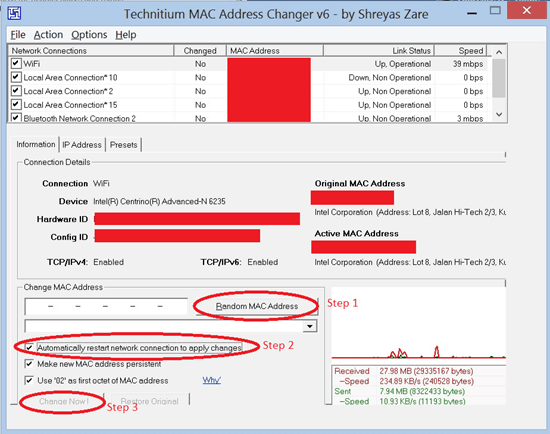
Looks complicated, right? Fear not. It’s very simple to use. Just select the Wi-Fi connection in the lefthand column, and click the button that says “Random MAC Address.”
Make sure the checkbox that says “Automatically restart network connection to apply changes” is ticked, and then press “Change Now!” at the bottom of the page.
Your network connection will restart, and a box will pop up to tell you the MAC address has been changed. Now you can reconnect to that wireless network, all set for another quick burst of internet access. If for some reason it doesn’t work, just pick another random MAC address and try again.
Once you are all done, you can use TMAC to change your MAC address back to its original setting with the “Restore Original” option.
How to Change Your MAC Address on MacOS
Technitium MAC Address Changer is Windows-only, and unfortunately there’s no reliable equivalent for MacOS. The good news, however, is that you can achieve the same thing with a bit of extra effort by using inbuilt terminal commands.
Find Your Network Interface Name and MAC Address
Before you change anything, you need to know the internal name of your wireless card, and its current MAC address. To get these, hold down the Option key, and click the little Wi-Fi icon in the menu bar. At the top of the dropdown menu, you’ll see both pieces of information.
The network card name is most often en0, but it pays to check. The 16-character MAC address is directly below the card name. Screenshot or otherwise make a note of it for when you’re done, otherwise you’ll need to reboot your laptop to restore the original address.
Disconnect From the Wi-Fi Network
Assuming you’re currently connected to a Wi-Fi network, click on the “Disconnect from” option in the menu. MAC address changes won’t work if you’re connected to a network at the time.
Fire Up the Terminal
Now, open a Terminal window (Finder –> Utilities –> Terminal), and type the following:
openssl rand –hex6 | sed 's/(..)/\1:/g; s/.$//' | xargs sudo ifconfig en0 etherThe above assumes a network card name of en0. If yours is different, change it as necessary.
You’ll be prompted for your password, and then you’re done. Reconnect to the Wi-Fi network, and all going well, your laptop will be treated like a brand-new device.
If you have problems, try re-running the above to generate different random MAC addresses.
Once you’re finished, either reboot your laptop, or type the following in the Terminal window to restore your original MAC address:
sudo ifconfig en0 ether <your original MAC address>Get regular updates from the world of travel tech and remote work
News, reviews, recommendations and more, from here and around the web
The Disadvantages
The main disadvantage of this technique is having to repeat the process for each block of time you’re given. If you’re on a network that only provides 15 minutes of free time, you’ll have to change your MAC address every fifteen minutes.
One way to mitigate this is to just use the internet at the beginning and end of your time, and work offline for the rest. So for example, you could download your mail (Gmail, Outlook, and other web-based email services have offline modes), compose replies to everyone, then log on again to send them.
The other limitation is that changing your MAC address won’t get around services where you need a new, system-generated code every time. The Wi-Fi at Singapore’s Changi Airport is a good example. Thankfully, at least there you can just get a new one from the information desk or vending machine!
Got any other tips for getting around time-limited “free” internet? Think this technique is worth a shot? Let us know in the comments below!
Main image via Bernard Hermant


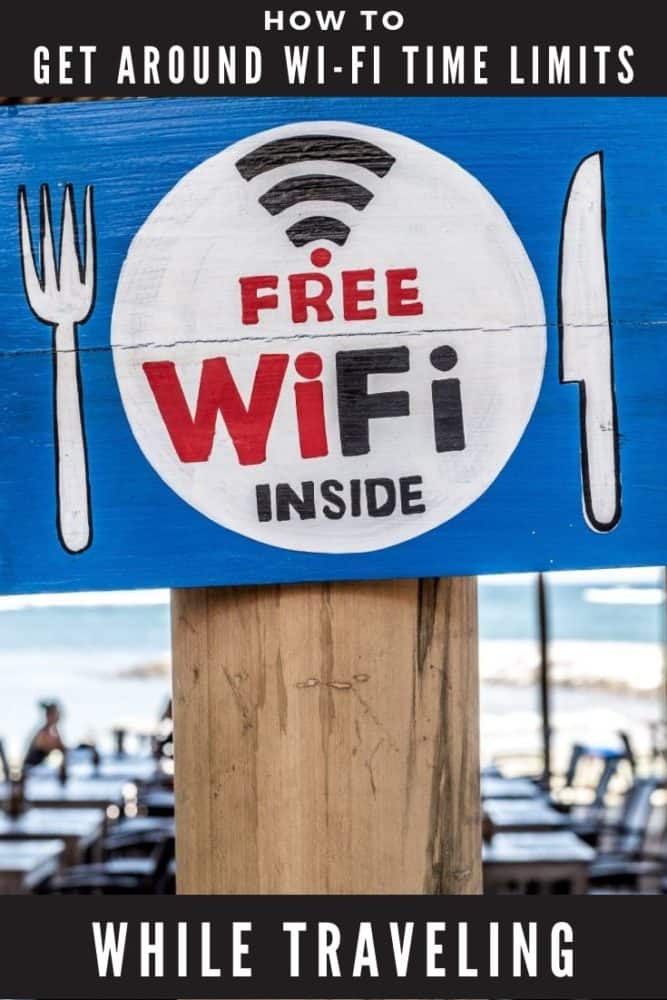






Hello,
Is it possible to do this for an IPad or Android device?
Unfortunately it’s a fairly complicated process with an iPhone / iPad which requires jailbreaking your device. Definitely not for the faint of heart.
How about an Android phone?
It’s in the article – paragraphs 6 and 7.
This works great for the Wifi of the Travelodge Hotels…
Just disconnect your wifi, change MAC address and connect again!
I have a really good question. There is a limited connection on my dorm. And it gives us 16 gb limited connection. But if you connect to wifi it doesnt respond until you register and sign in to wifi. And while you registering it wants your identity number. So it is really secured. Is there a way to crack that?
If you need to sign in with an account that requires your ID number, then switching MAC addresses etc isn’t going to help. There may be a way around it, but it’ll be specific to that system and not something I could give general advice on, unfortunately.
Thank you for this, I thought about doing this before but wasn’t needed at the time since I have wifi at home. However, the wifi code has finally reset this month (as it does every thirty days) and now I dont have the code (but I can easily get it in the morning from the property manager here). I just thought to finally give it a try with Technitium MAC changer and YES, this works; i’m using it now at 6:18 am AST January eighth, two thousand twenty-three. I will just keep changing the address after the hourly timer runs out until daylight comes and I go get apartment complex’s wifi code for this month.
I just decided to search for an article written about this to see if anyone has also figured this workaround and wrote about it; it seems that is the case!
I’m glad I haven’t used the Cox Wifi yet on my computer because this free spot is what allowed to get online in the first place to download Technitium.
Thank you.