How to Take Your Public Library Along on Your Travels
We may earn a commission from purchases you make after clicking links on this site. Learn more.Some time ago my favorite reading device got even better, and I didn’t even notice. I like to travel light, and my Kindle helps me do that. No matter where I am in the world, I can download practically any book in an instant.
The thought of visiting my hometown library hadn’t crossed my mind in years. Why borrow a heavy book from the library when I might not be around in two weeks to return it?
I’ll tell you why. Libraries aren’t some relic of the past, or antithetical to a nomadic lifestyle. As it turns out, most of them have evolved with the times.
The Discovery
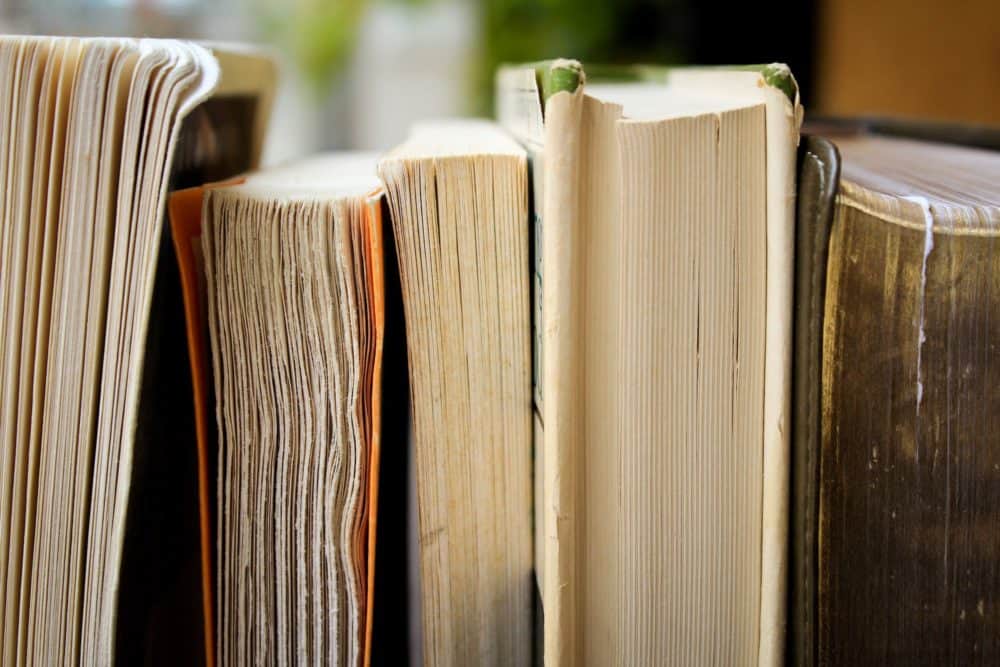
One day I figured I’d go to the library to see if I could get away from distractions and write in peace. Once there, I found a comfy place to work, and got to it. There’s something special about writing while surrounded by centuries of knowledge.
Looking up from my newfound workspace, I saw a flier. “You can now borrow eBooks through Overdrive. Ask a librarian for more information,” the sign read. What? I can get library books without going to the library? And so ask a librarian I did.
Sure enough, all I needed to do was download an app called “Libby” by Overdrive, use it to log in to my local library, and I was good to go. From there I could search for books and choose my preferred format.
There are audiobooks, eBooks, and even Kindle versions available to borrow. And the best part? I don’t have to be anywhere near my library to reap the benefits.
Overdrive supports tens of thousands of libraries in 70 countries, including the New York and Los Angeles Public Libraries. If you’re based in the US, or any major city elsewhere for that matter, chances are your local library works with it.
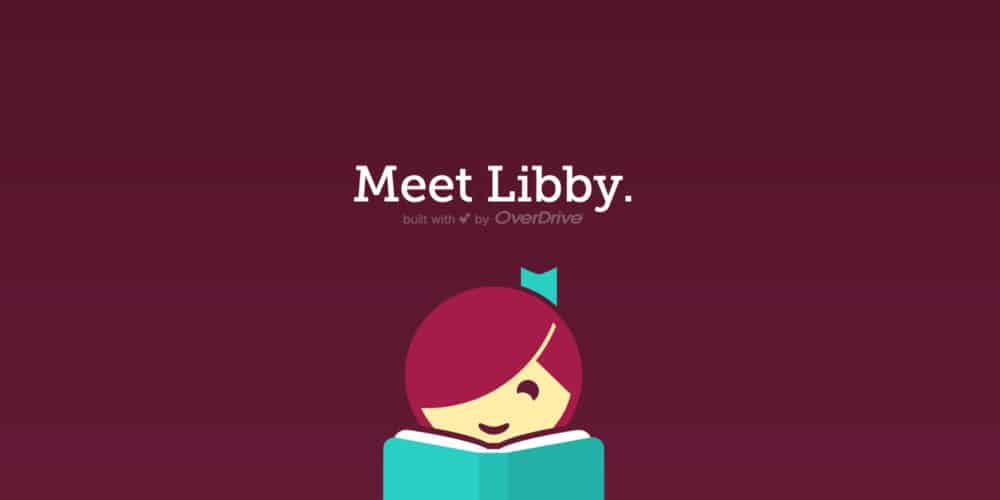
How to Do It
To sign up and start reading, here’s what you have to do:
- Go to overdrive.com or download the “Libby, by Overdrive” app for your phone.
- Open the app and search for any of the libraries you’re a member of or have access to.
- Get a card from your local library if you haven’t already. Within the app, sign in to your library using your card number and PIN.
- Use the search function in the app to find available books to borrow.
- Click “Borrow” on the title of your choice.
- From here you can select the delivery method. If you choose “Kindle,” you’ll have to sign in to Amazon and select which device you want to send the ebook to. Books sent to your Kindle will also appear in the Kindle app on your phone.
I mentioned that I’m a fan of the Amazon Kindle (and so is Dave), but Libby by Overdrive also works with Android and iOS devices, Chromebook, Sony Reader, Windows, NOOK, and Kobo. The Kindle integration is excellent, since it auto-syncs where I left off between devices, although it unfortunately only works for US libraries at time of writing.
So far I’ve been able to test bringing my library with me out of state in Miami, off the mainland in Puerto Rico, and out of the country in Germany and Mexico, all without a hitch and without even needing to use a VPN.
Get regular updates from the world of travel tech and remote work
News, reviews, recommendations and more, from here and around the web
Digital Library Functionality
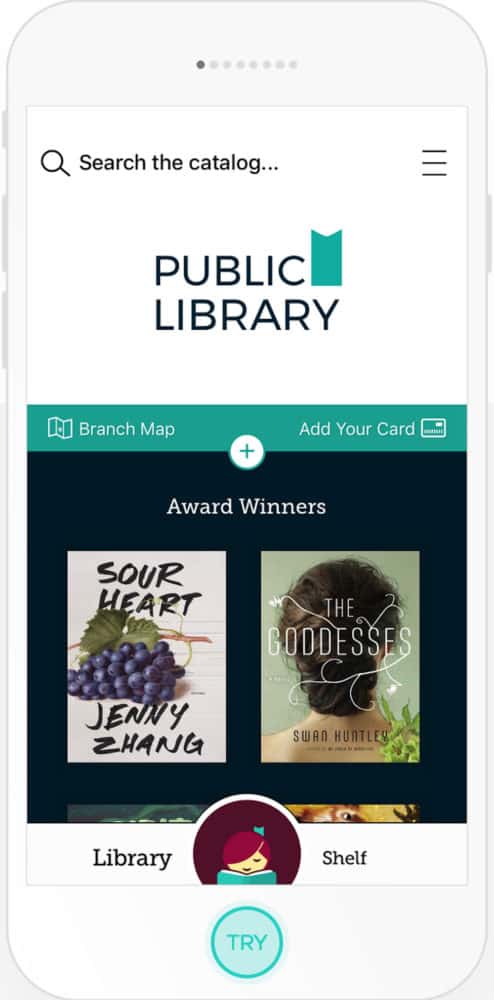
Not all the books I want to read are always available digitally through my local library. Each library pays publishers for the ability to loan out a certain number of digital books at a time.
Occasionally the book I want to borrow isn’t available because someone else has it, but I can opt to be put on a waiting list via the app and have the book sent to me the moment it’s available. Since returns are automatic, you never have to worry about any late fees.
Sometimes my library doesn’t offer the book I’m looking for at all, but it’s encouraging to see they’re listening to requests. Often by submitting a request for the library to get the book I want, it becomes available within a couple of weeks.
What’s really great is not even needing to leave the Libby app to do this. Find the book you want, and if it’s not available, click the “Recommend to Library” button. Your results may vary, but it’s worth a shot to let your library know when a book is in demand.
You can also choose to have Overdrive send you email reminders when books you’ve requested become available. They’ll even send a reminder when your loan will expire soon.
As a traveler and life-long learner, discovering how to take my library on the road with me has improved my quality of travel significantly. It has also cut down the cost of reading, with no major drawbacks.
Like owning digital books, I still can highlight sections, take notes, and export it all to my email. If I ever want to reread a book, I can borrow it again with a few clicks. All my notes and highlights are there the way I left them.
So, go ahead and take one more trip to your library. It might be the last time you ever do.
Images via Shutterstock, Syd Wachs (books), Libby by Overdrive (Meet Libby Screenshot), Libby by Overdrive (app Screenshot)


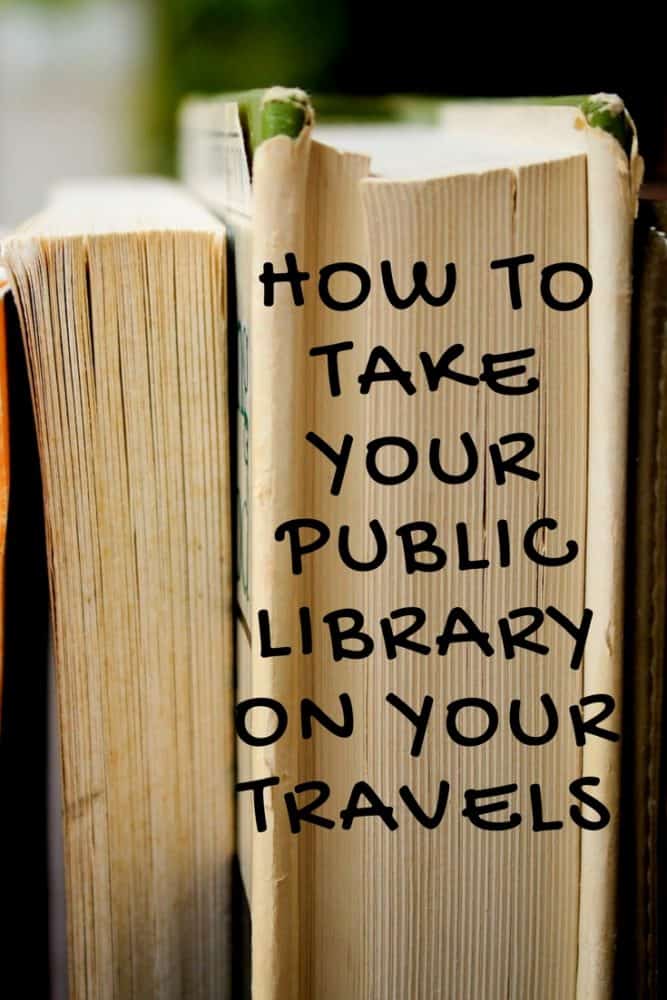






This is a fantastic idea! I’m really embracing my Kindle recently. It’s so much better for the environment.
Thanks for reading, Natalia! Hope the article comes in handy for you.
I love my ereader and love being able to access my library from anywhere in the world! Not only have I been able to tackle my bucket list, but my reading list as well!
Kate
Isn’t it great? What a time to be alive. 🙂
I use Overdrive here in Australia – audiobooks mostly and all FREE!. If my library doesnt have what I’m looking for it, I ‘recommend” they get it (simple few clicks on the app) and usually in a few weeks I get a message they added it and its ready to be checked out for me. I have used this app all over SE Asia too… I love listeneing to books on Bluetooth when I’m driving to work s well as on holidays… rip
Glad to hear it, Rip! The new Libby app by Overdrive is a big improvement on the old app.